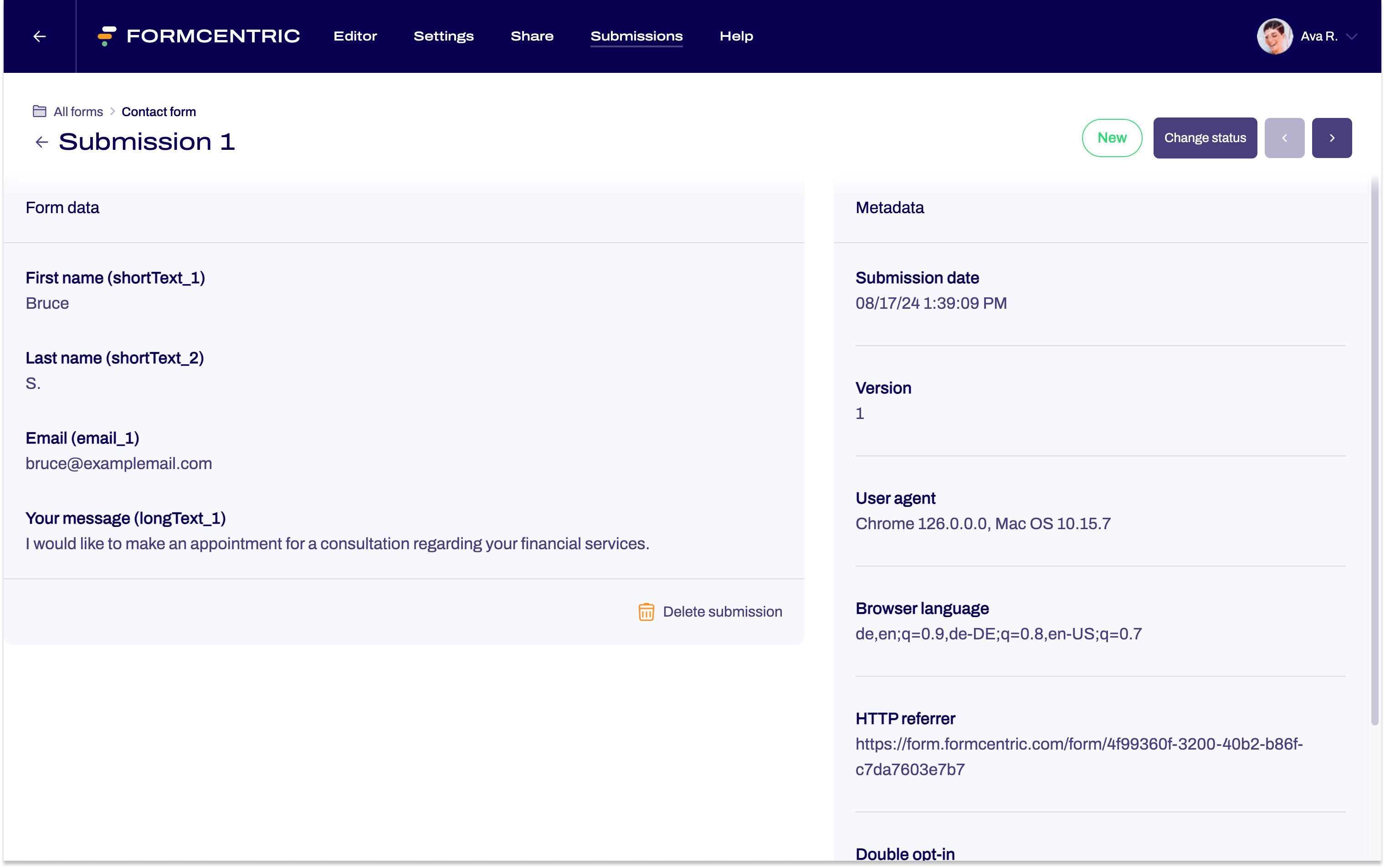Analysing your submissions
Last updated:
After you have successfully shared the form and received your first submissions, you now need to analyse the input that you have received from your users.
The Submissions area for your form provides you with an overview of the submissions received.
You can access these submissions from the Forms area or the Editor.
Forms area
- In the Submissions column, click on the number shown for the submissions.
This takes you directly to the overview of submissions for the respective form.
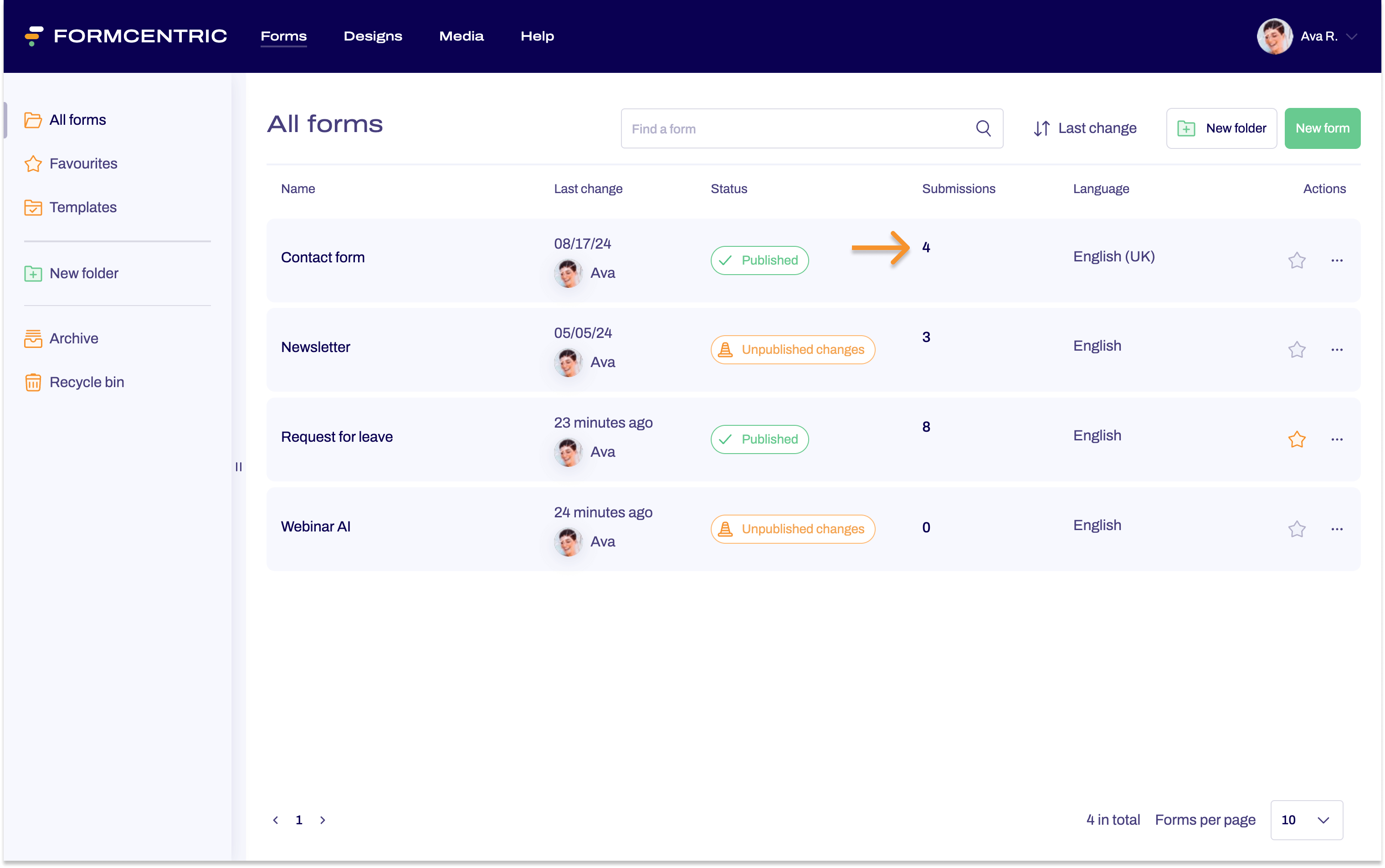
Editor
- In the Editor, open the form whose submissions you want to view.
- Click Submissions on the top menu bar. This takes you to the overview of submissions for the respective form.
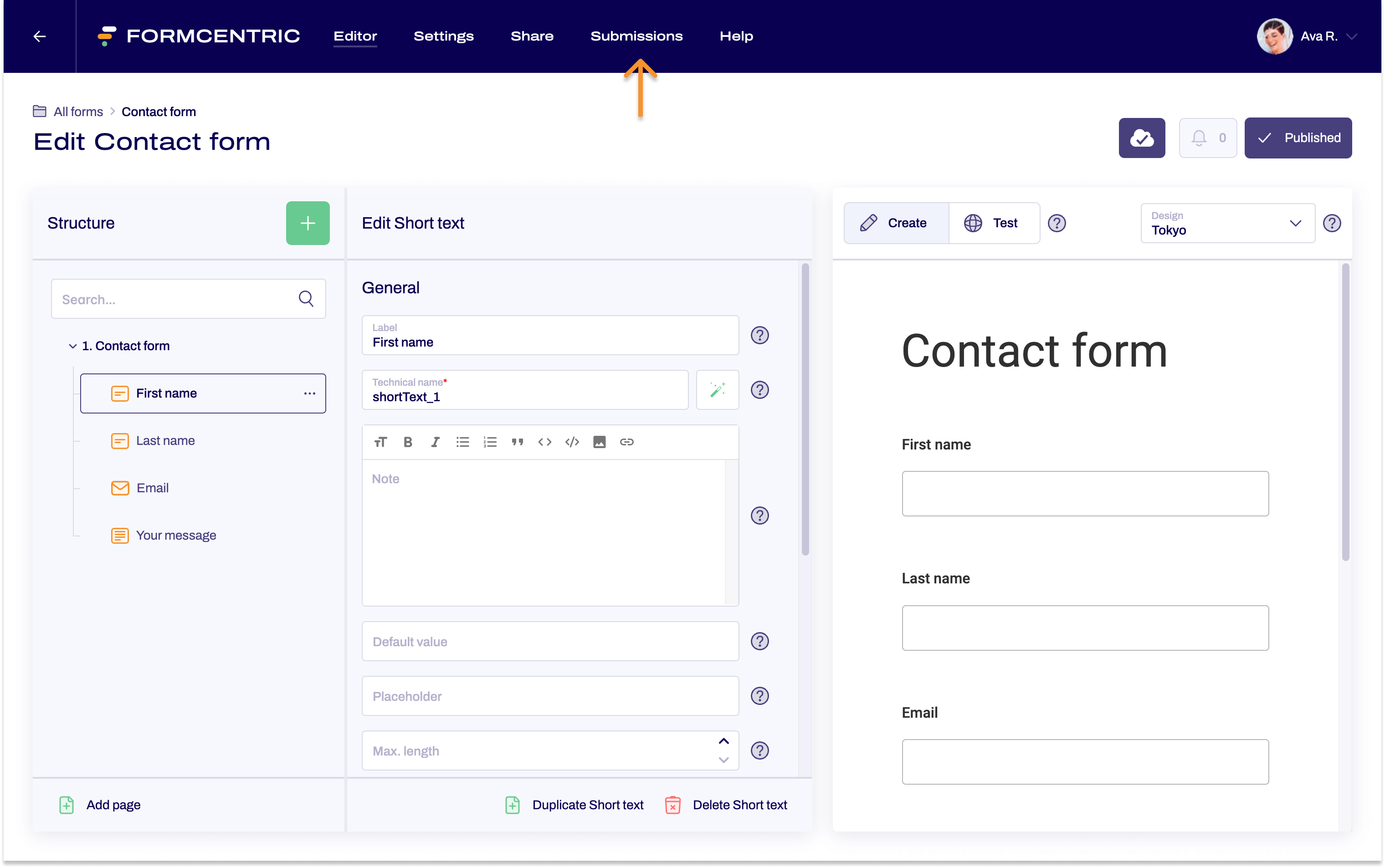
Submissions area
The Submissions area gives you an overview of all of the submissions received for your form. This means that you can see the input that your users have made into your form.
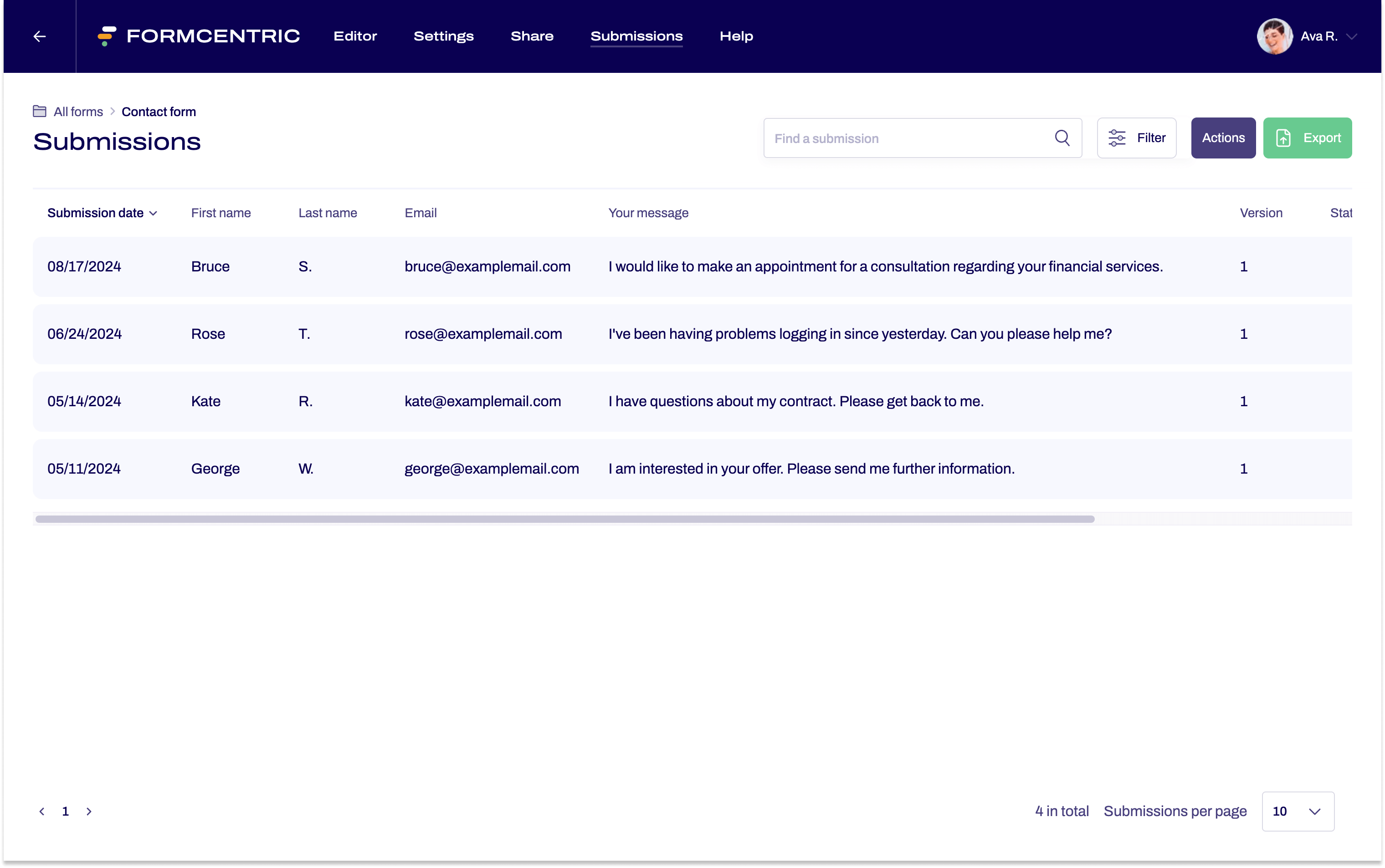
Detail view of a submission
To view the details for a submission, click the corresponding submission. This opens a detail view for the data record.