Changing profile picture
Select a photo to use as your profile picture in Formcentric. This picture will be displayed for all forms where you were the last editor who made changes to the form.
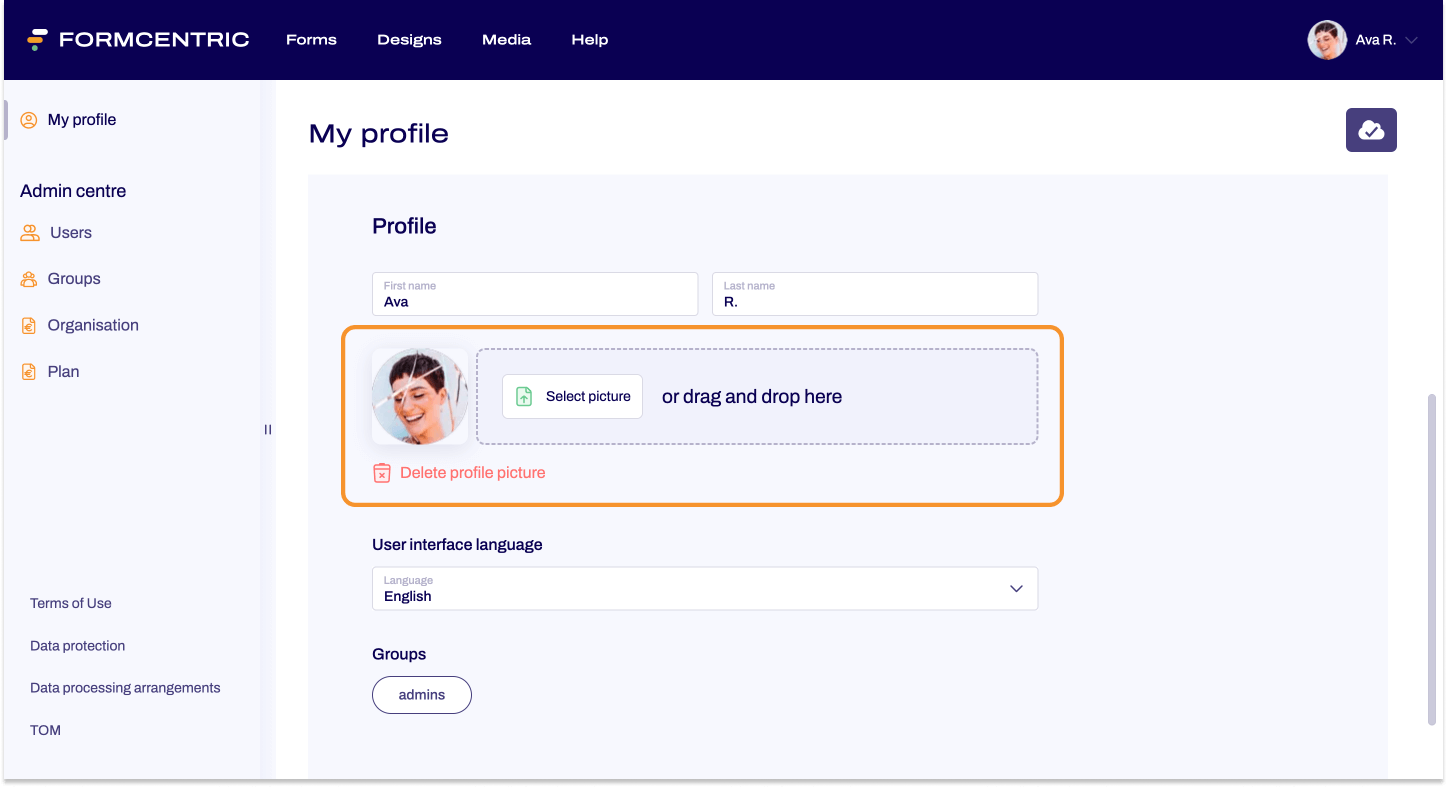
Changing your profile picture
- Click your profile icon at the top right of the screen and then click My profile.
- Scroll to the Profile section.
- Click Select picture.
A file browser window opens, showing files on your device. - Select the file you want to use and then click Open.
The Edit profile picture dialog window appears. - Change the position and crop of your image so that it will look good when used as a circular image.
- Click Save.
You have changed your profile picture.
Changing your profile picture with drag-and-drop
If you already have your file browser window open, you can simply upload the image by using drag-and-drop.
- Click your profile icon at the top right of the screen and then click My profile.
- Scroll to the Profile section.
- Drag the file from your file browser and drop it onto the area marked out by the dotted line.
The Edit profile picture dialog window appears. - Change the position and crop of your image so that it will look good when used as a circular image.
- Click Save.
You have changed your profile picture.


