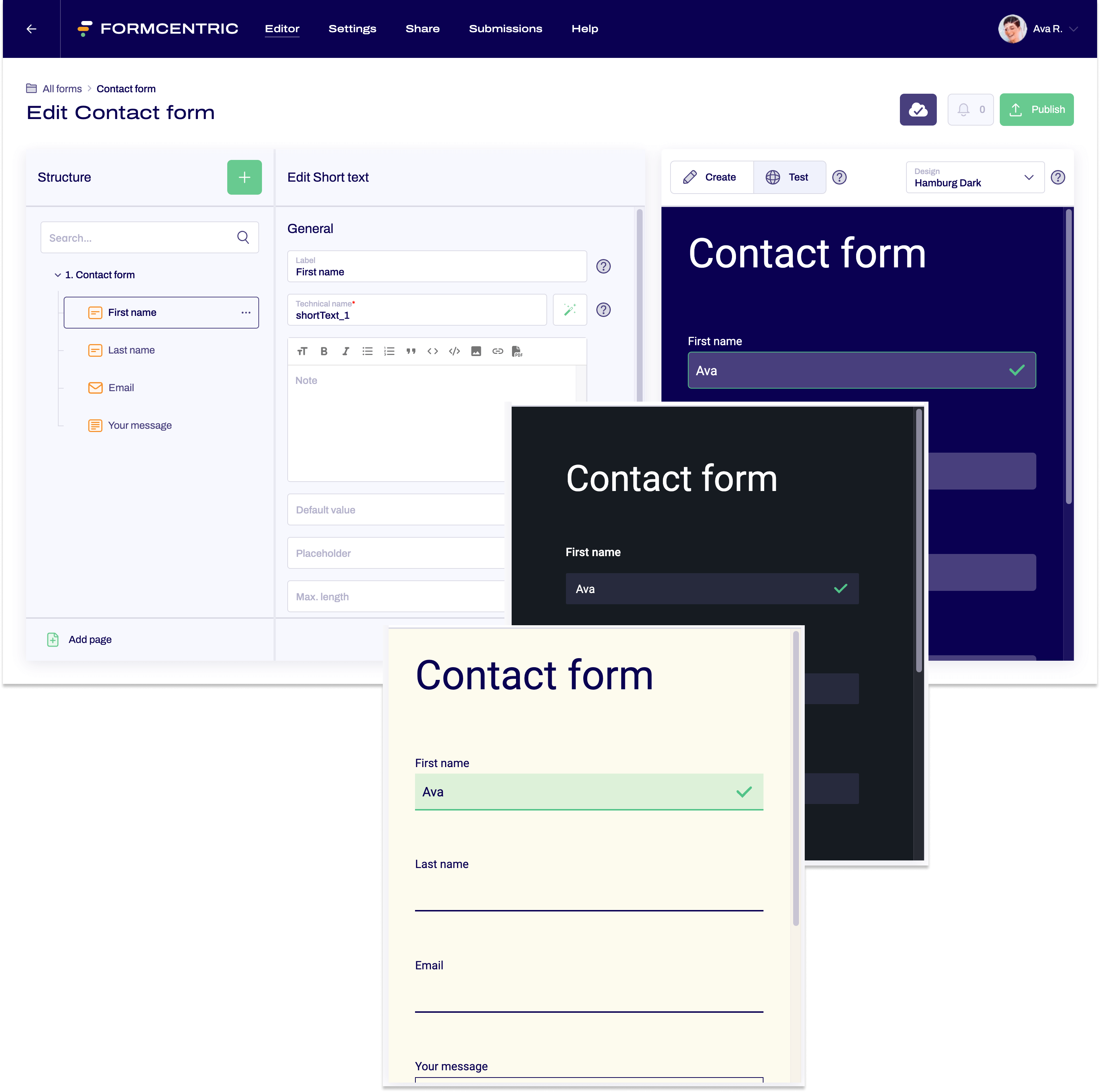Testing a form
After you have created a form and edited it, the next step is to thoroughly test your form. To do this, switch to the Editor.
To ensure that everything in your form is working properly, switch to the Test view. In this view, the form is presented as your form users will see it. You can therefore test the form under real-world conditions directly in this view.
To find out more about the Create view, please see our Form preview article.
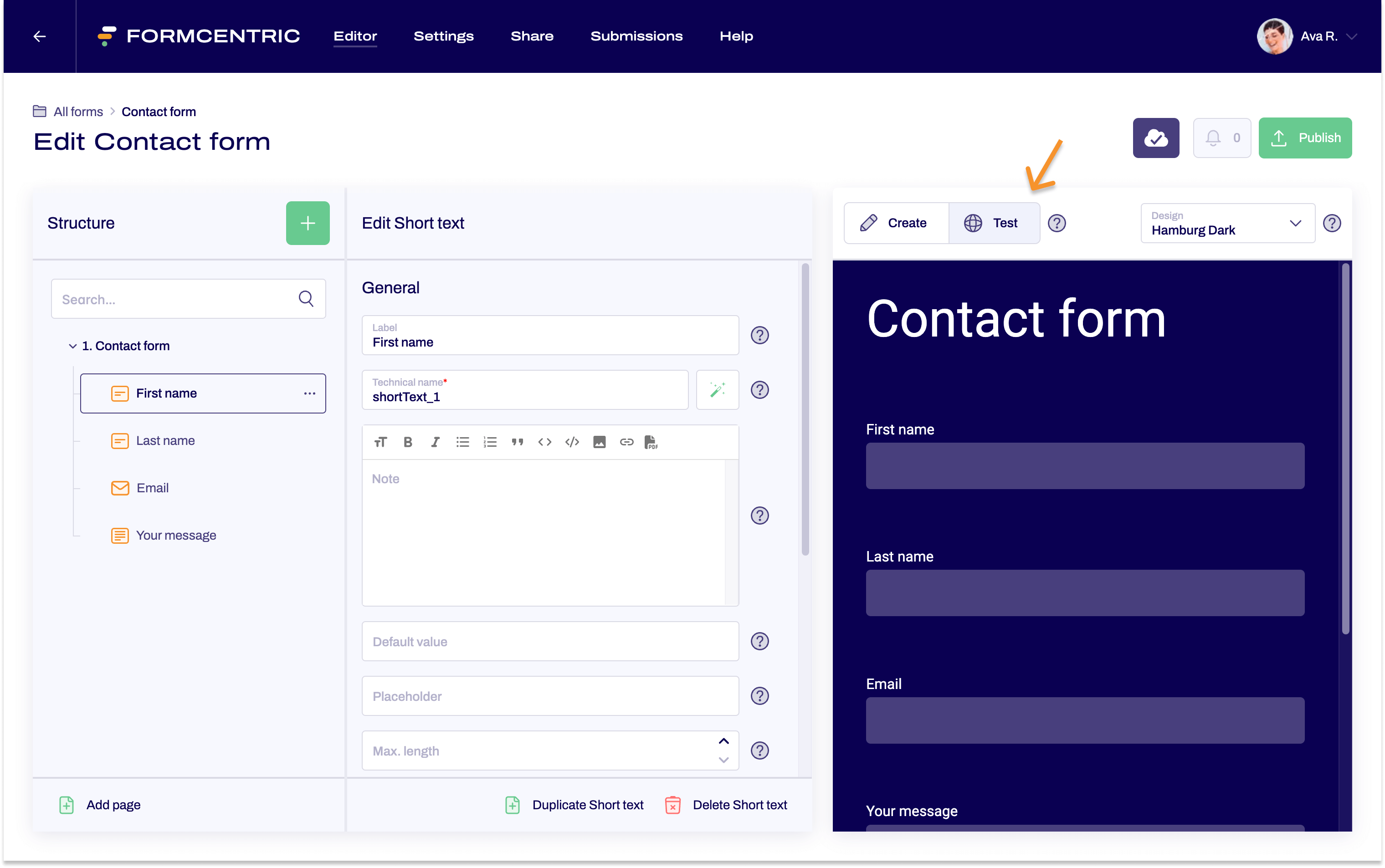
- Fill out the form and test it using all of its available options. Now submit the form. Is your modified confirmation message displayed correctly?
Make the necessary changes to your form if you find out that something is not working properly during your testing.
Trying out designs
Alongside thorough testing of your form, this view also gives you the option of trying out your form with various designs.
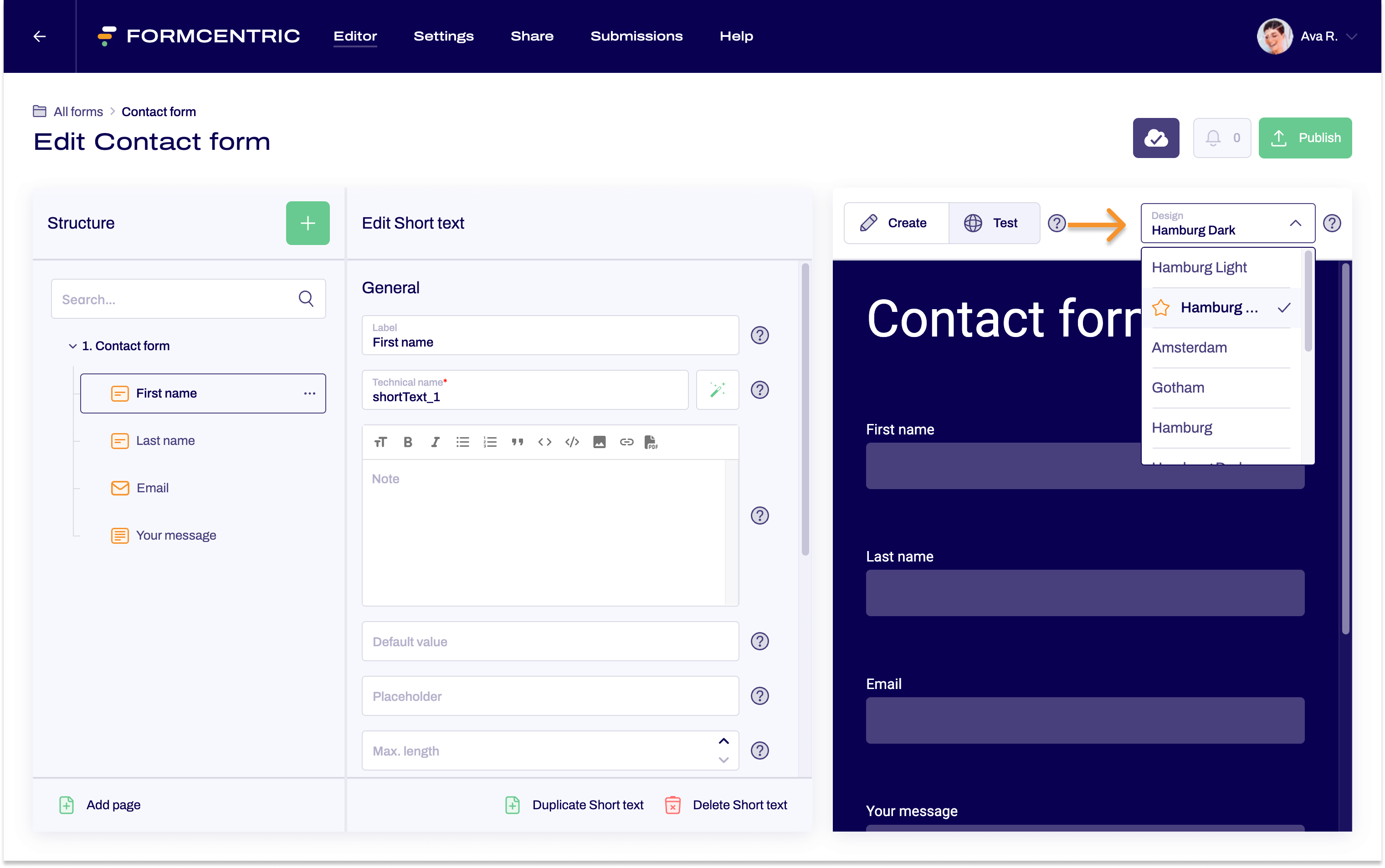
- Go to Design and select your required design to see your form presented in your chosen design.