Sharing forms via links
Last updated:
Once your form is ready, you can share it with your target audience. Learn how to share it via a link here.
Step 1: Publish the form
Once your form is ready, you need to publish it to make it accessible via a link.
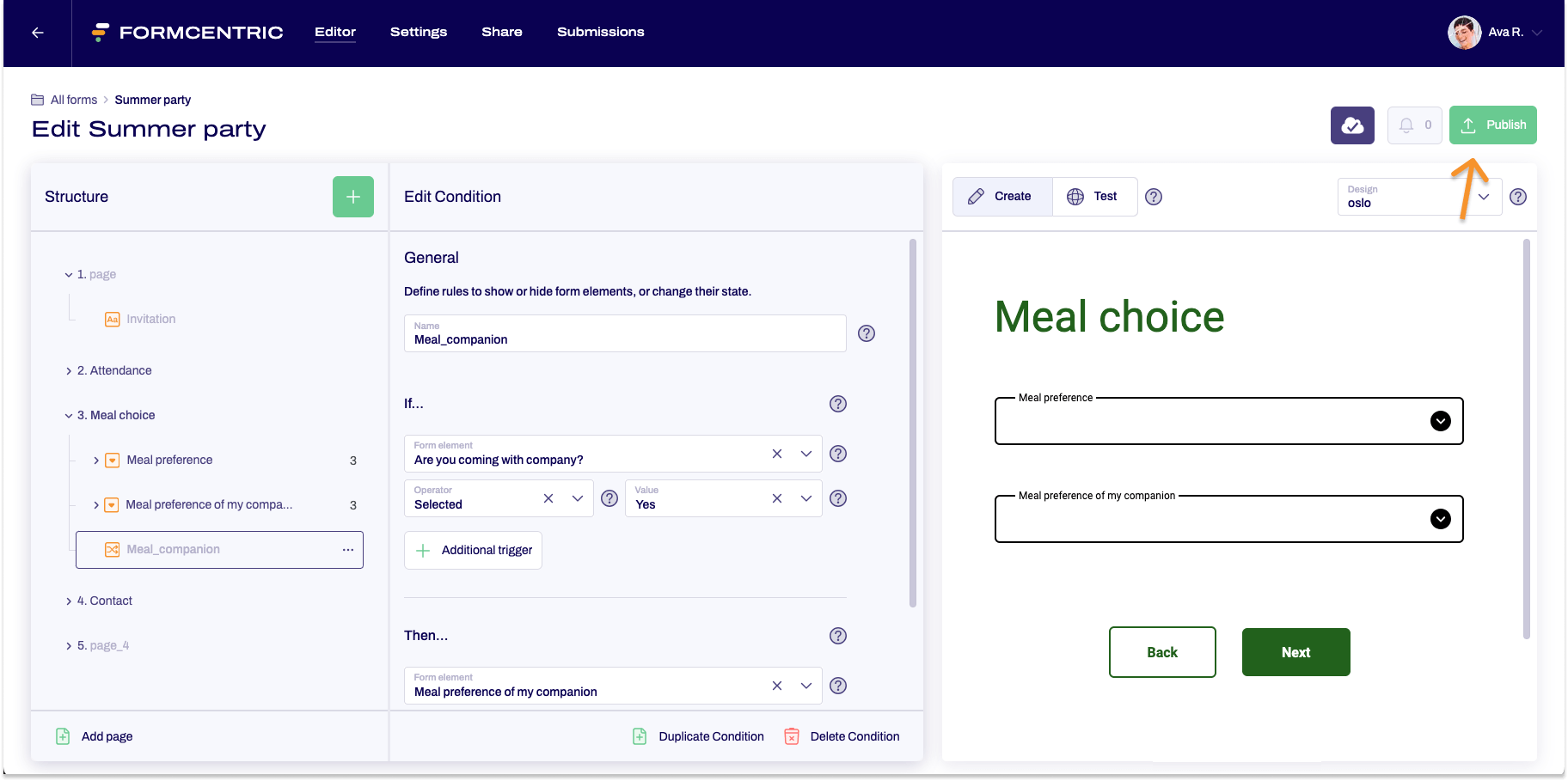
- Click Forms on the top menu bar.
- Find the form that you want to publish.
- Click the form name.
The form is opened in the Editor. - To publish the form, click Publish at the top right of the screen.
You have now published your form. The form now has the Published status.
Step 2: Share the form
Once your form is published, it's available via a link.
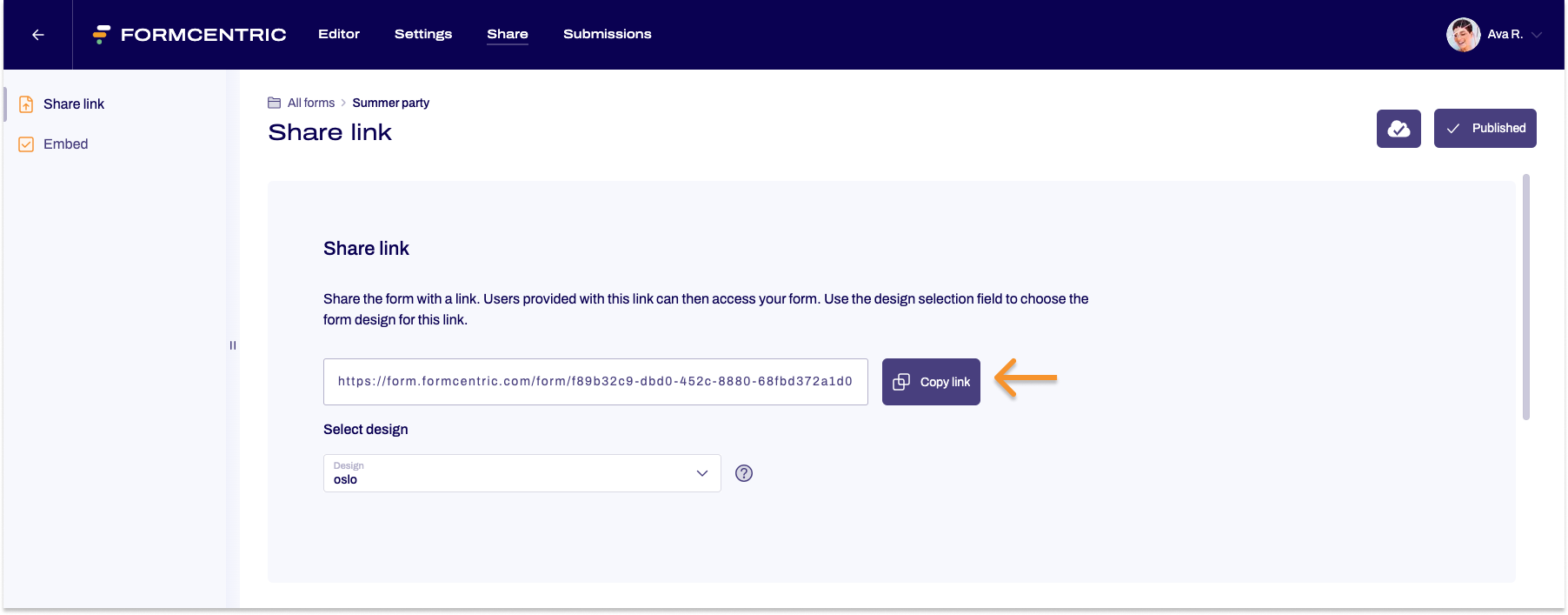
- Click Share on the top menu bar.
- In the Share link area -> Select design, choose the design for the form.
- Click Copy link and share it with your target audience, such as via email, on social media, or on your website.


