Embedding a form
Last updated:
Once you have published your form, as described in the article Publishing form, there are two ways in which you can then share your form: you can either embed it into a web page or use a link to share it, as described in the article Using links to share your forms.
In this article, we show you how to embed your form into your website.
Entering domains
As a first step, you go to the Admin centre. In the Security area, you enter the domain and/or subdomain of the website on which the form should be embedded.
Read more about domains in the article Adding domains.
To do this, proceed as follows:
- Click on your profile picture at the top right and then click Admin centre.
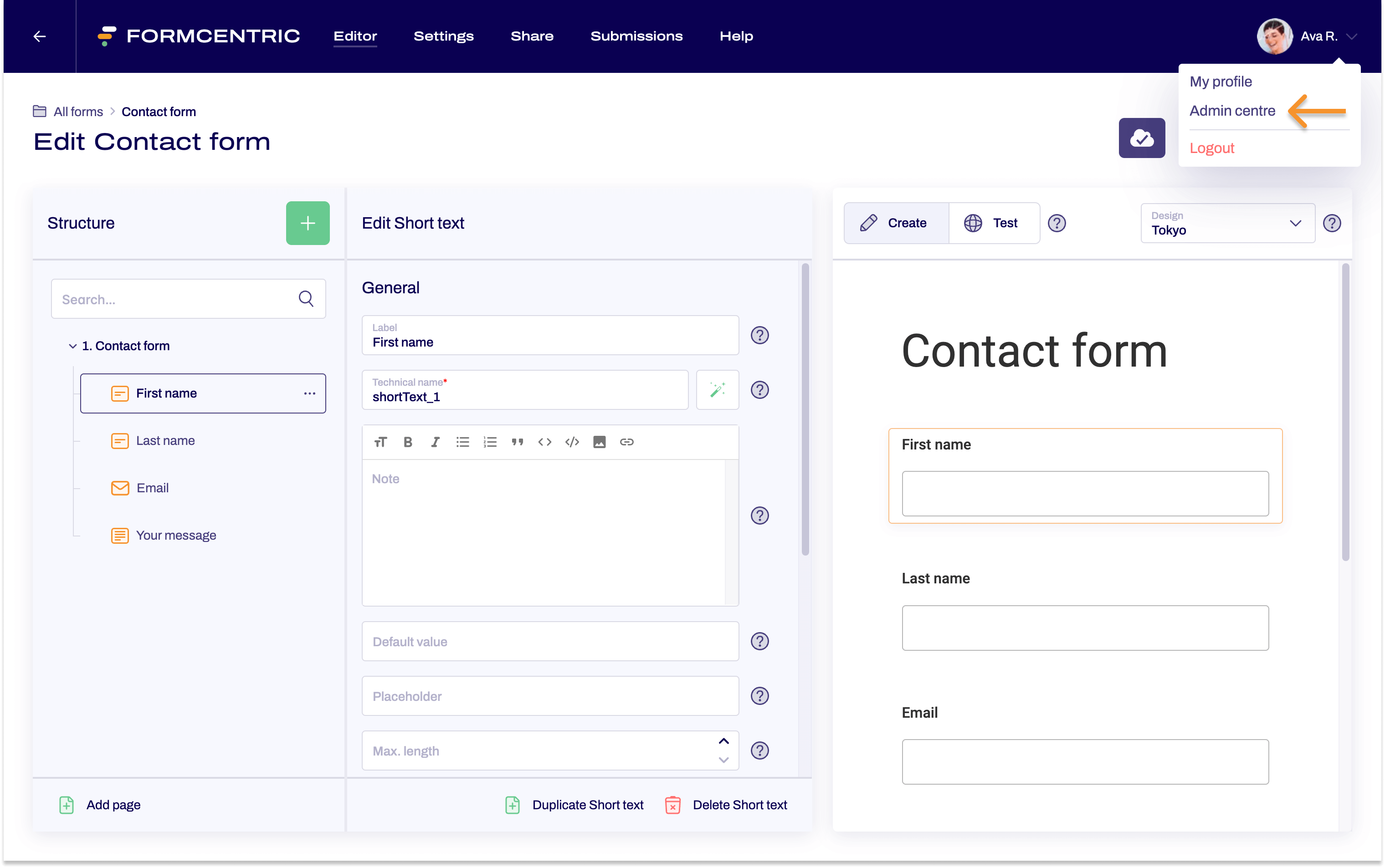
- In the Admin centre got to the Domains and emails area and enter the domain and/or the subdomain of the website on which you want to embed your form.
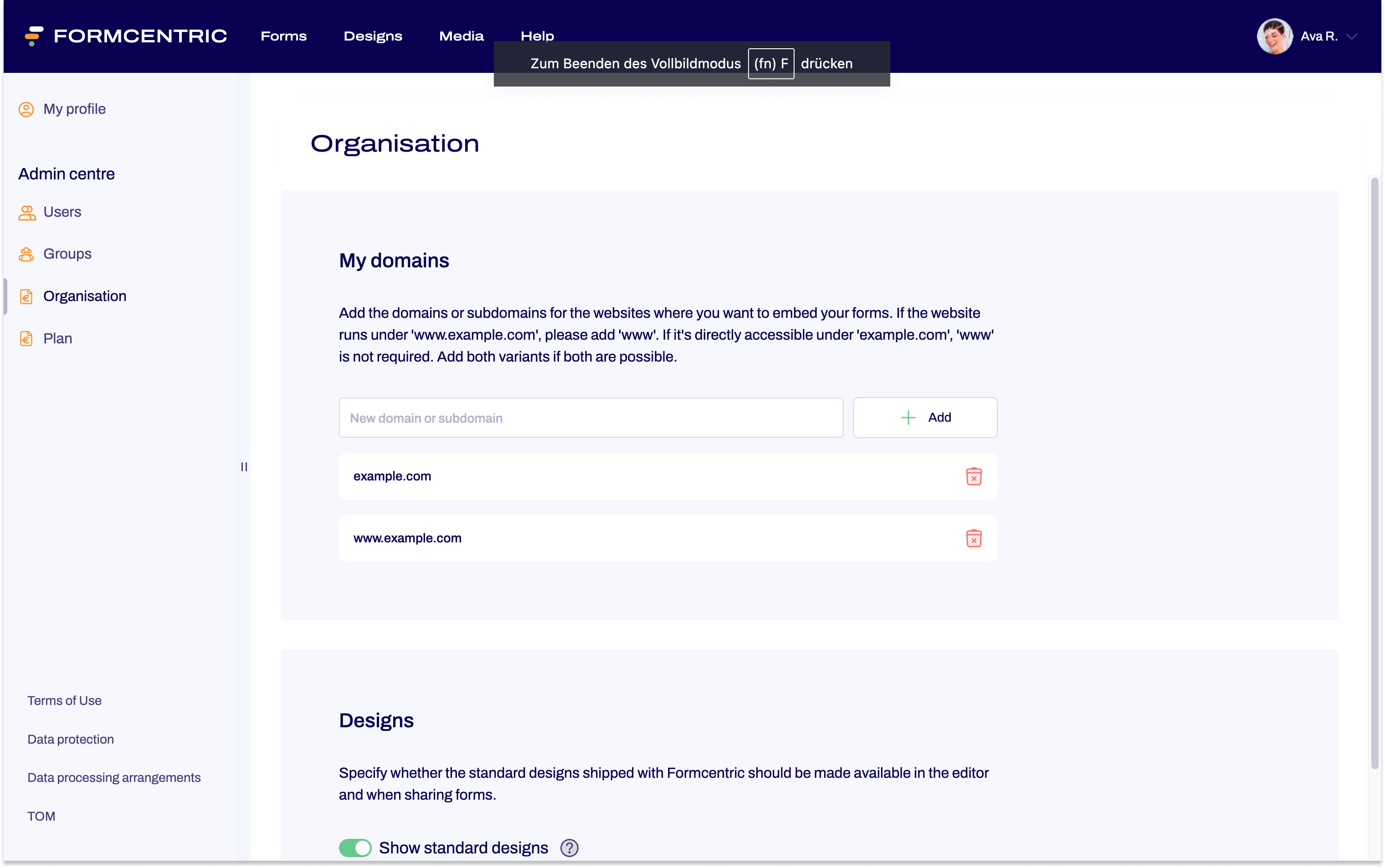
Copying the embed code
Once you have added the domain in the Admin centre, proceed as follows to copy the embed code.
- The form that you want to embed is open in the Editor.
On the top menu bar, click Share to access the Share area.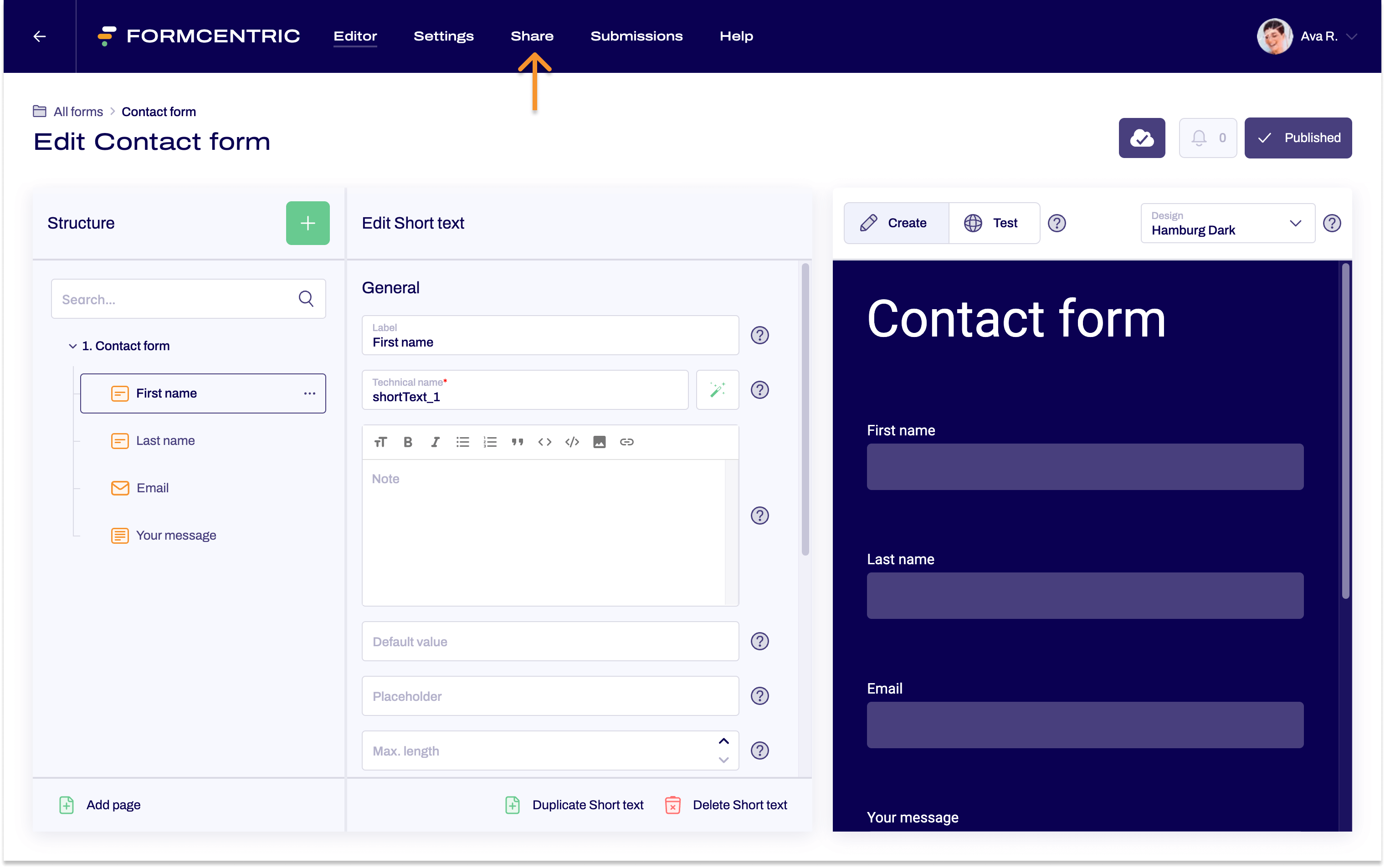
- In the Share area, go to the Embed code area.
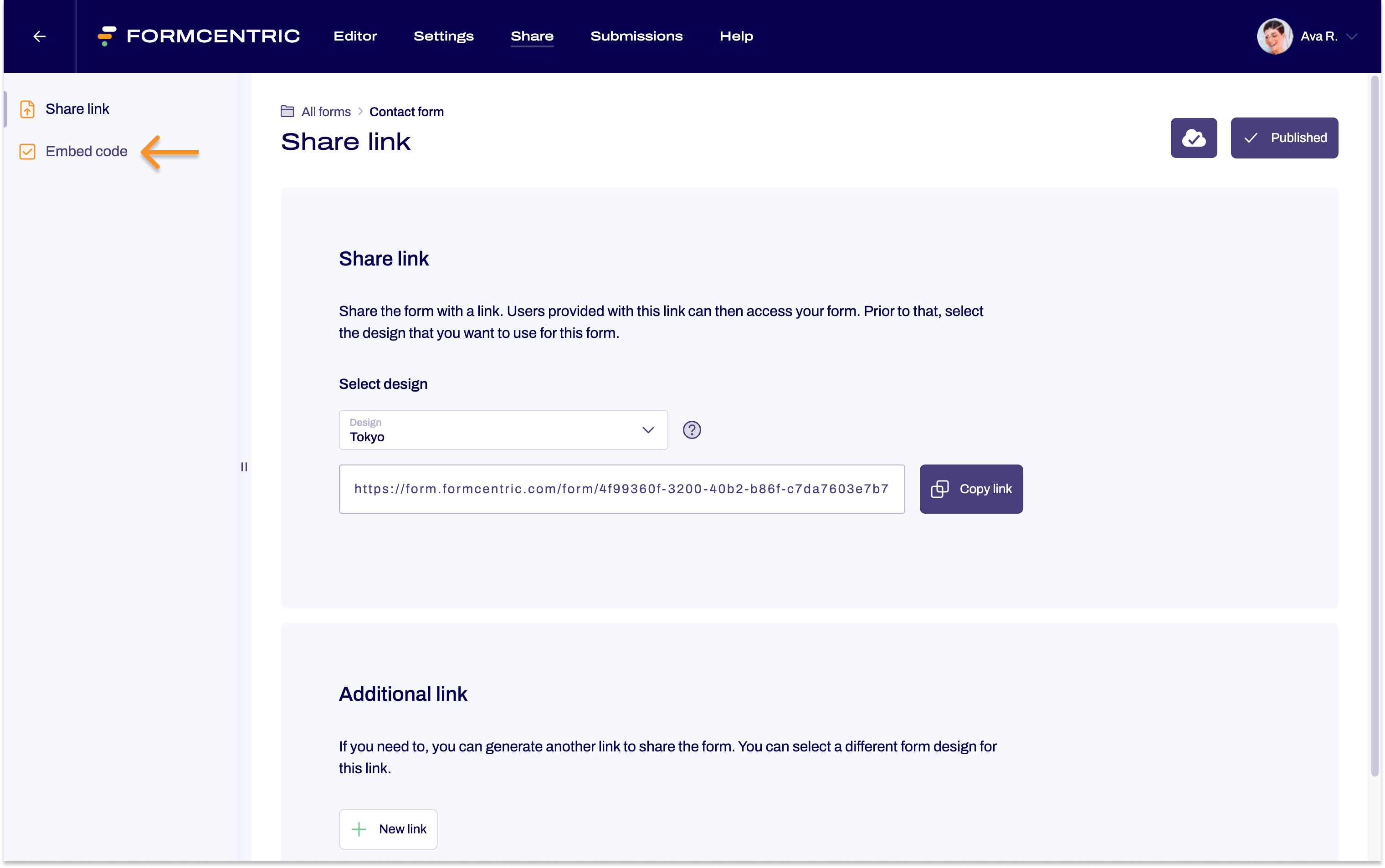
- Select the design that you want to use for embedding the form and click Copy embed code.
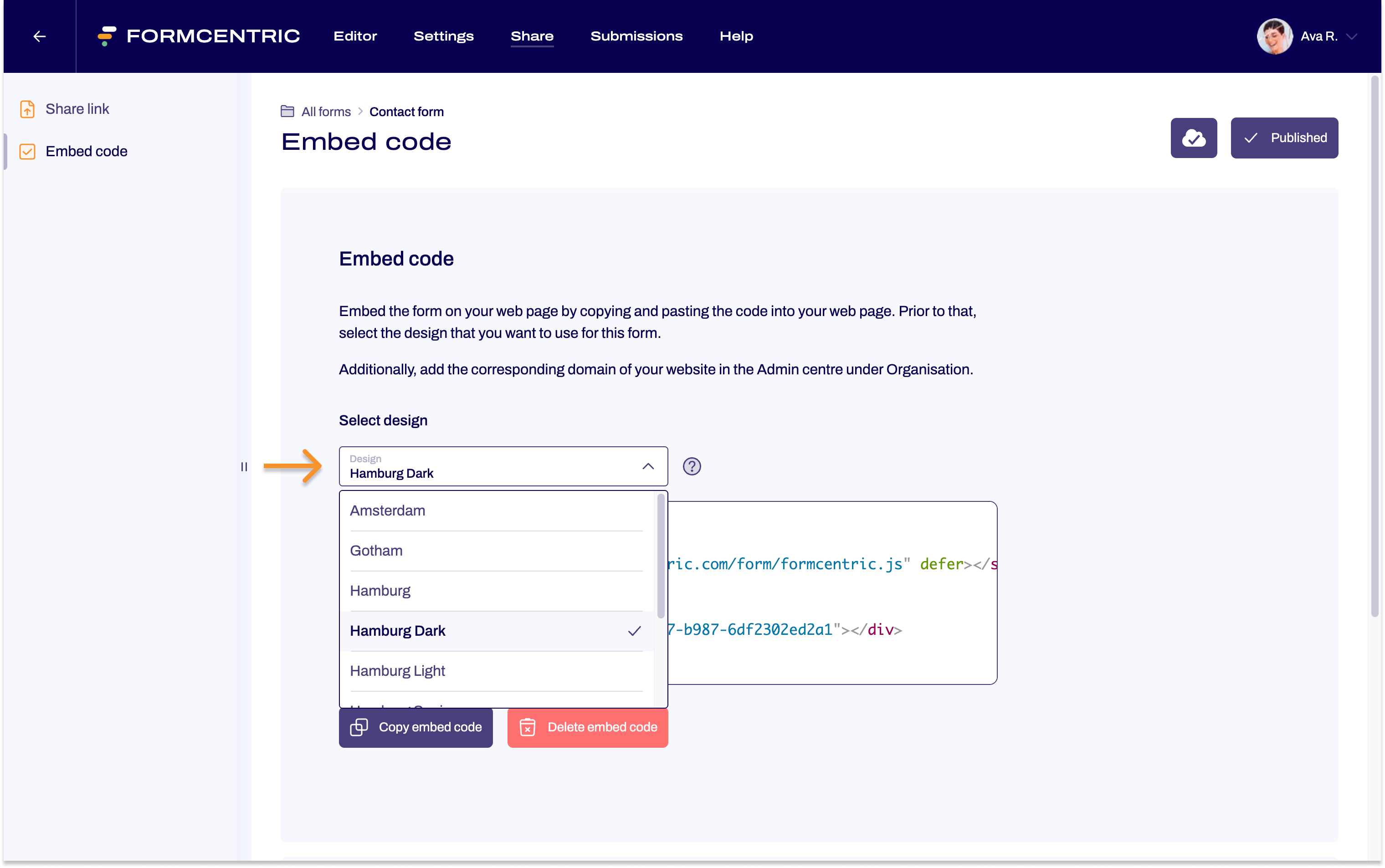
- After copying the embed code, insert it at the designated location in your website's HTML markup. Be sure to follow the specific instructions and recommendations of your website builder, content management system (CMS), or other tools you are using to ensure that the embed code functions correctly and is displayed on your website.


