Setting up double opt-in
The double opt-in subscription method can be used on any form, and is activated and set up in the Settings area.
Double opt-in is now a standard approach for handling subscriptions. When you register to receive a newsletter, for example, you need to complete an additional step in the subscription process before you are added to the newsletter’s distribution list. This step involves clicking a link, and is referred to as a ‘double opt-in’.
So why is this two-stage procedure used and what are the benefits? To get a better idea, let’s look at the bigger picture.
We can of course use a single (instead of a double) opt-in. A single opt-in is simply a one-step registration procedure. So it merely involves entering an email address into a registration form. Once the form is submitted, the email addresses is registered and the subscription process is complete.
However, this simple procedure has a significant disadvantage because it can be abused by third parties. Unauthorised individuals or even automated bots could simply enter any contact details into a registration form. As a result, mail would then be sent to these email addresses, despite the fact that the email address owner had not actually requested or approved the subscription. In this case, no consent is obtained for the newsletter subscription.
However, the EU General Data Protection Regulation (GDPR) states that email address owners must actively and expressly agree to receive advertising mail. This is where the double opt-in method is an excellent choice, because the newsletter subscription is not successfully completed until the user has clicked the link in the confirmation mail and therefore given their consent. Only then is the email address added to the distribution list for the newsletter.
The confirmation mail is sent to the same email address, so misuse by third parties is only possible if they actually have access to the email account. The consent given to the newsletter subscription is also logged automatically.
Activating double opt-in
To activate double opt-in for a form, proceed as follows.
- Open the form in the Editor.
- Click Settings at the top of the screen.
This takes you to the Settings area for the form. - In the settings, scroll down to Double opt-in and move the slider to the right to activate double opt-in for this form.
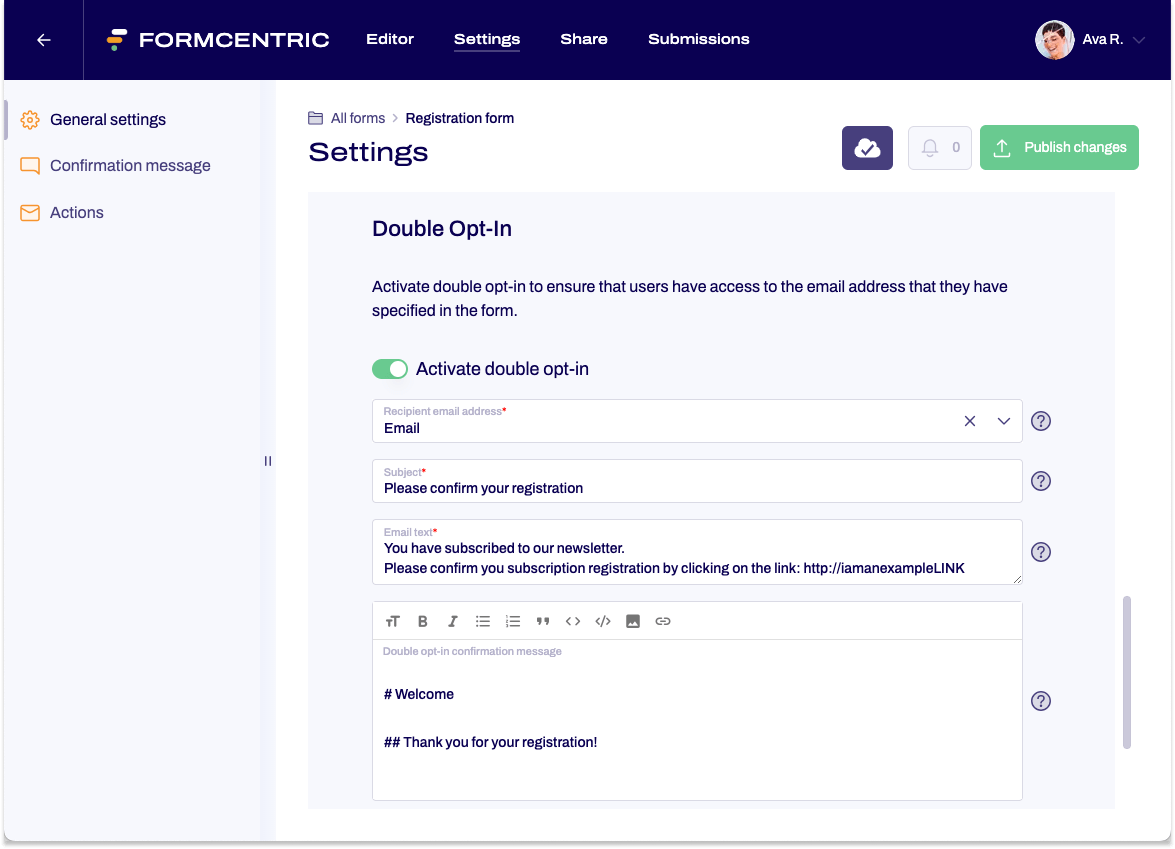
You can make following settings:
- Recipient email address: Select the form field into which users enter their email address. The form field must be a required field. The confirmation email will be sent to the email address entered.
- Subject: Enter the subject for the confirmation mail.
- Email text: Enter the body text for the email. The confirmation link is added to the end of the message.
- Double opt-in confirmation message: A page is shown to users after the form is submitted. Enter a piece of text to be displayed on this page. Tell your users that an email has been sent to the email address that they entered and that they need to use the link in the mail to confirm the form submission. Their form input is submitted only once this has been done.
Linking double opt-in activation to conditions
Is your double opt-in only needed in certain circumstances? If so, you can use a condition to specify whether or not the method should be used.
Let’s assume that users can use your form to subscribe to a newsletter. For this, you have included a single choice field (Subscribe to newsletter) in your form with two options (Yes and No). The double opt-in method should be used only for newsletter subscriptions and otherwise not applied. You set this up with a condition in the double opt-in settings area itself.
In this area, scroll down to Deactivate double opt-in if. → Click New Trigger. → Now select the form element Subscribe to newsletter and pick not selected as the Operator and Yes as the Value.
With this condition now set up, users who have subscribed to the newsletter will receive a double opt-in confirmation mail, which they must use to confirm their subscription.
If they select No to subscription, double opt-in is not used.


