Setting up automatic email notifications for new submissions
You can set up email notifications to make sure that you are notified about new submissions, wherever you may be. This means you do not have to worry about missing submissions while also saving you time – you no longer need to actively check to see if new submissions have been made.
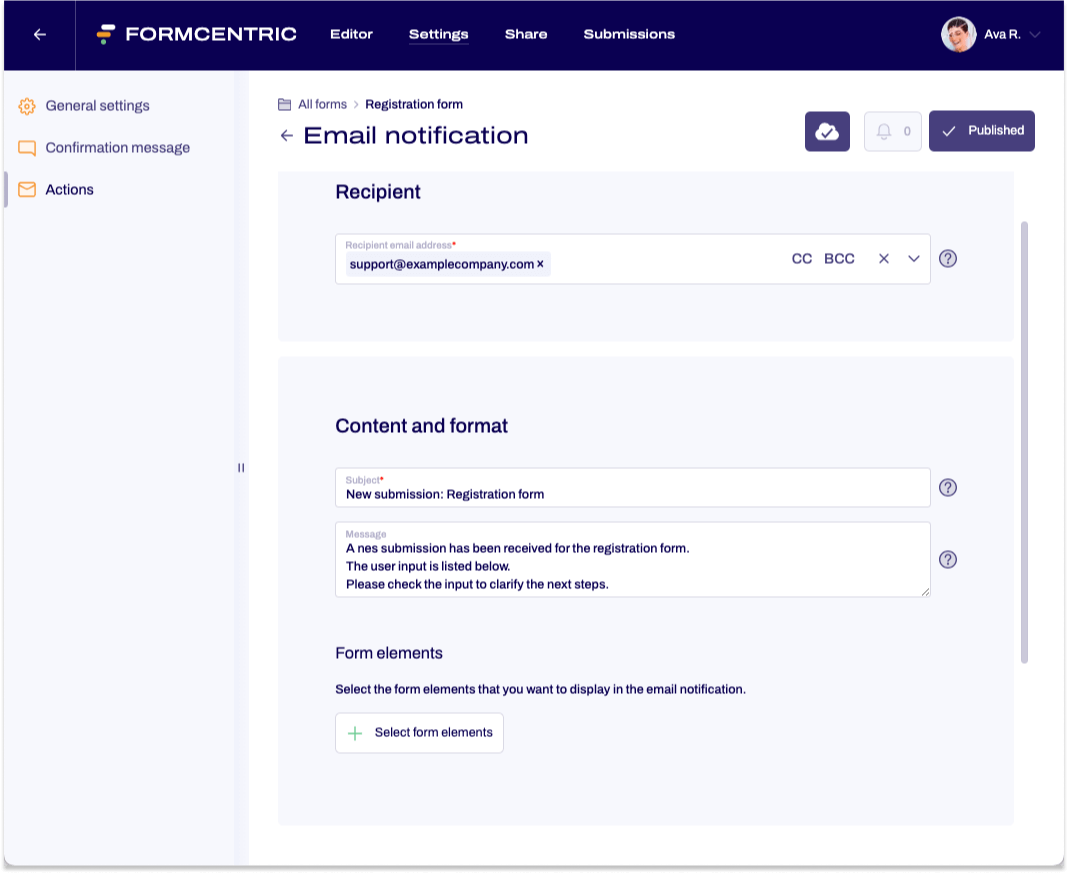
To set up a notification for new submissions, proceed as follows:
- In the Forms area, click the name of the form for which you want to set up a notification.
The form is opened in the Editor. - Click Settings on the top menu bar and then Actions in the left-hand navigation area.
- Click New email notification and then set up the new email notification as follows.
Property |
Description |
| Recipient email address | Enter the email address to which the email notification of new submissions will be sent. |
| Cc | Enter email addresses here to which a copy of the email notification should be sent. Use a comma to separate multiple email addresses. |
| Bcc | Enter email addresses here to which a blind copy of the email notification should be sent. In this case, each recipient sees only their own email address. Use a comma to separate multiple email addresses. |
| Message | Enter the text to be displayed in body of the email notification mail, e.g.: A new submission has been received for the contact form. The user input is listed below:… |
| Select form elements | Select the form elements that you want to have displayed in the email notification. The form elements will be displayed in the order in which they are listed here. If you want to use a different order, you can use drag-and-drop to rearrange your form elements.
Click the green button at the bottom right to confirm your selection. All form elements listed in the summary are then listed in the editing area. You can use the recycle bin icon on the right-hand side to delete individual form elements. |
| Condition | Specify the user input here for which the email notification will be sent or not sent. For more information about conditions, please see our article on Conditions |


