Setting up confirmation messages
Last updated:
When users submit your form, they will be shown a standard page with the following confirmation message: “Thank you! We have received your form submission and will attend to it as soon as possible.”
You can change this confirmation message to something else. You can enter your own text and make the message more appropriate for your business. You can also use the standard confirmation page to redirect your users to a new page once they have completed and submitted the form.
How it works:
- Start in the form Editor. Click Settings at the top and then click Confirmation message on the left.
- The text field displays the confirmation message currently shown to your form users.
Edit or change the text here as required.
Check out the article Formatting text with markdown to learn how to format your message, add links, insert images, and more.
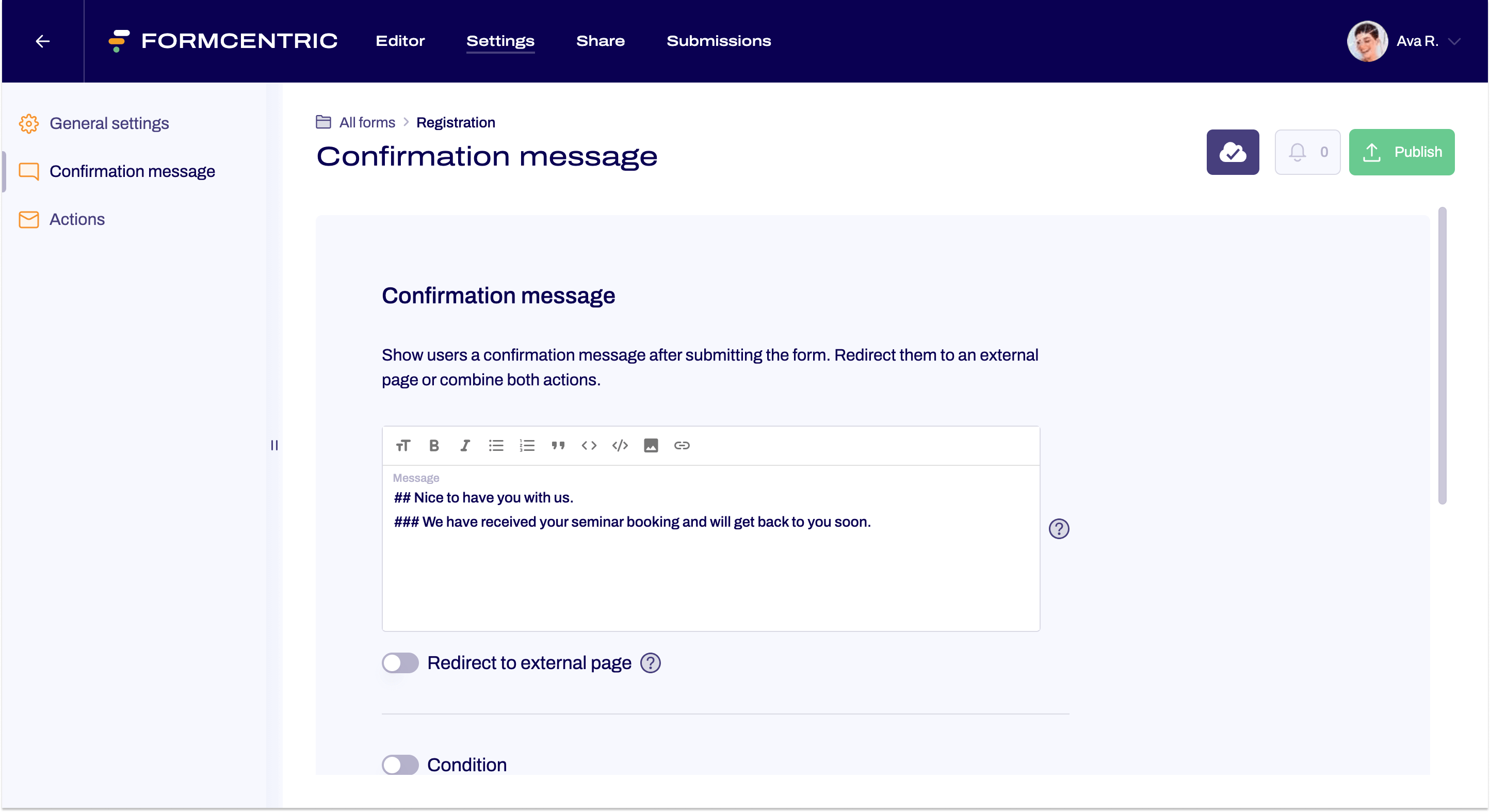
- If you want to redirect your users to an external web page, then move the slider for Redirect to external page to the right.

- In the Link input field, enter the URL of the page that you want to redirect your users to. You can also set up a delay in seconds. Users will be redirected after this time expires. If the value here is ‘0’, users will be redirected to the URL that you specified immediately after submitting the form. In this case, users will not be shown the page with the confirmation message.


