Creating folders for media
Last updated:
In the Media area, you are likely to quickly amass a collection of files that you need for creating and designing your forms.
A good structure is needed here to avoid losing track of your media.
Read on to find out how to create new folders and subfolders.
Creating folders
To create a new folder, proceed as follows:
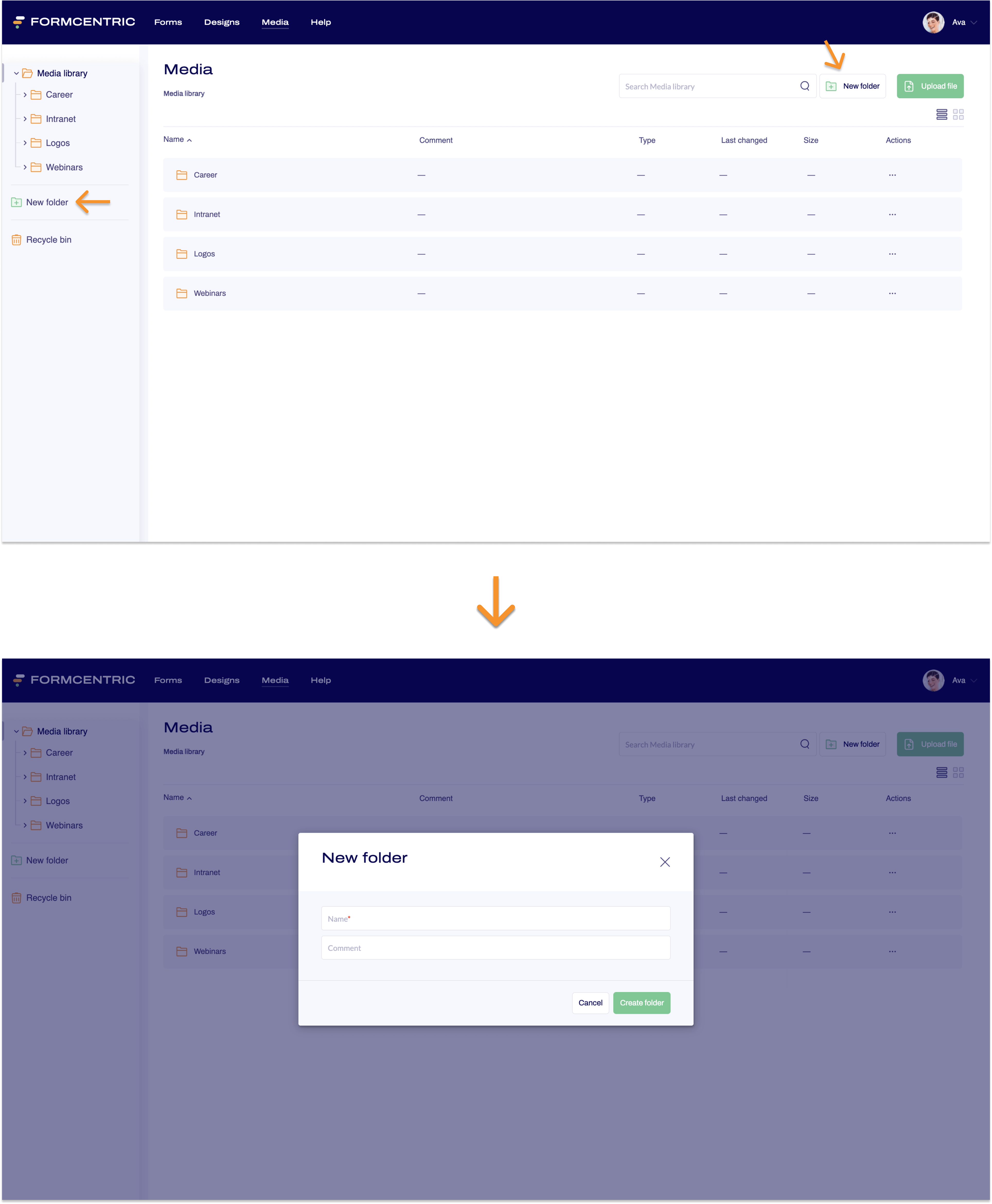
- Click Media on the top menu bar.
- Click
- New folder at the top right of the screen.
or
- New folder in the left-hand navigation area.
The New folder dialog window appears. - Enter a name for the new folder.
- Optional:
You can also include a comment for the folder in the Comment field. This is used only internally. This can include important information for editors, for example. The comments are shown in the media library overview. - To create the folder, click Create folder.
You have now created a new folder. The folder is shown in the left-hand navigation area and in the folder and files overview.
Creating subfolders
To create a subfolder, proceed as follows:
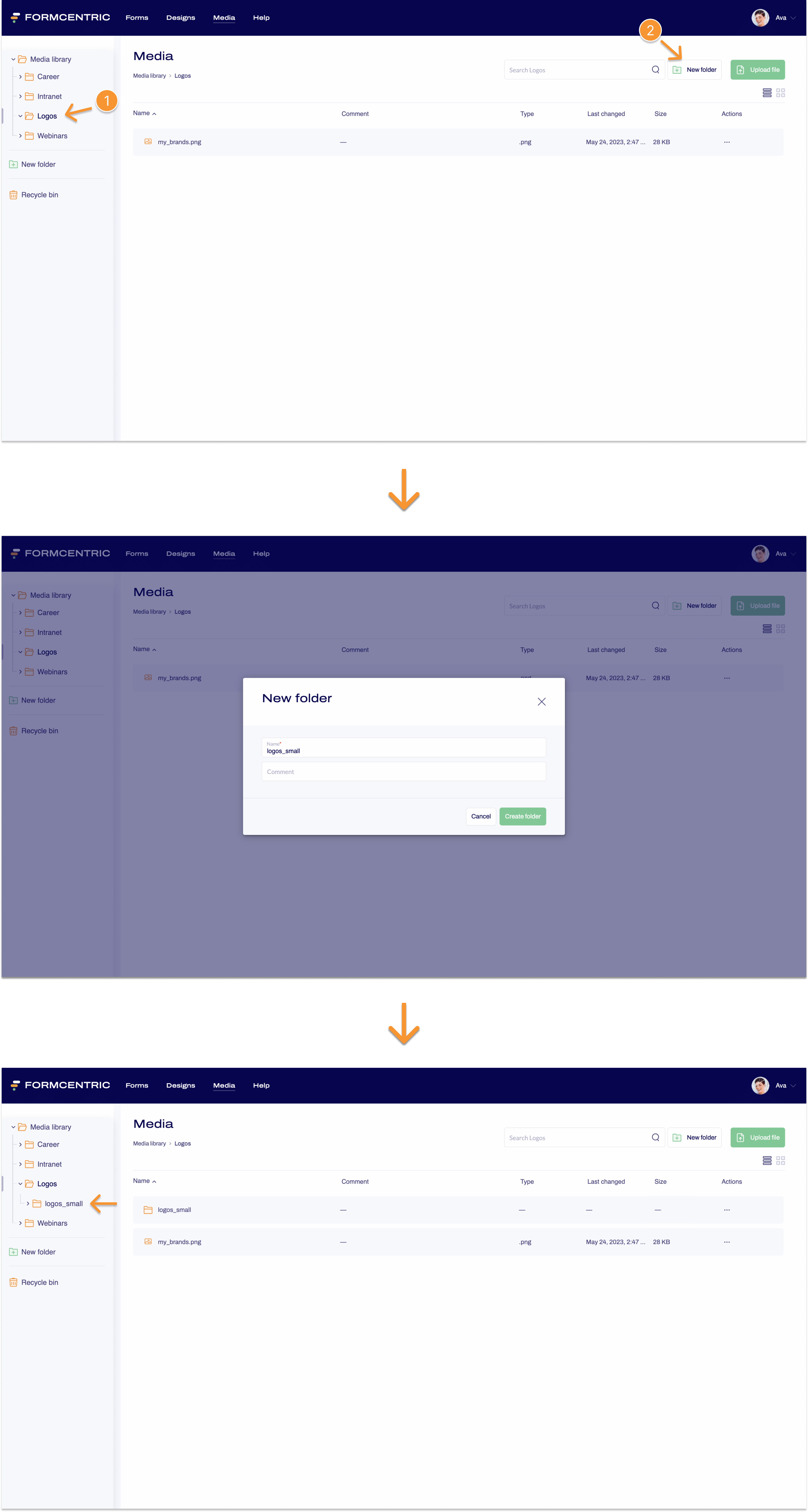
- Click Media on the top menu bar.
- In the left-hand navigation area, click the folder for which you want to create a subfolder.
- Click
- New folder at the top right of the screen.
or
- New folder in the left-hand navigation area.
The New folder dialog window appears. - Enter a name for the new folder.
- Optional:
You can also include a comment for the folder in the Comment field. This is used only internally. This can include important information for editors, for example. The comments are shown in the overview for the parent folder. - To create the folder, click Create folder.
You have now created a subfolder. The folder is shown in the left-hand navigation area, inside the parent folder.


