Renaming folders
At some point, you will probably want to change the name of a folder. There are various ways of doing this.
Renaming folders from the overview
To rename a folder from the overview, proceed as follows:
- Click Media on the top menu bar.
- Click Library in the left-hand navigation area.
If you want to rename a subfolder, then click the folder where your subfolder is located. - In the overview of all files and folders, pick the folder that you want to rename.
- Right-click on the folder.
A context menu appears.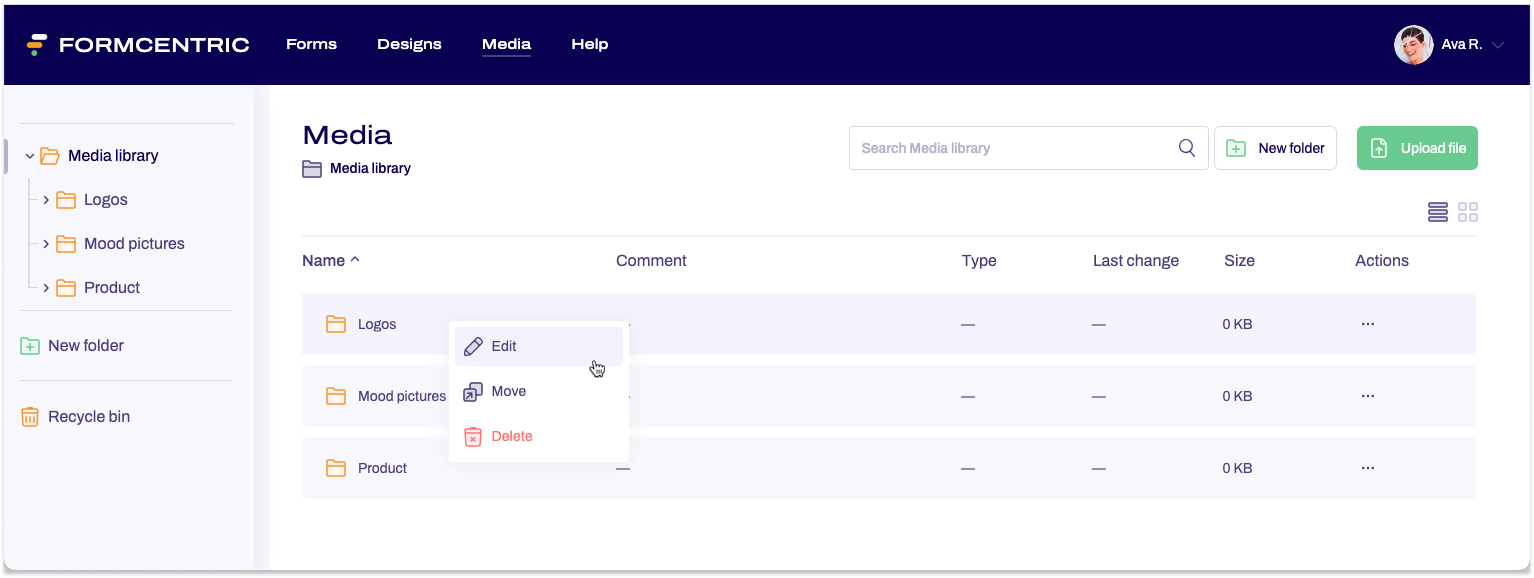
- Click Edit.
The Edit folder dialog window appears. - Enter a new name for your folder.
- Optional: You can also add new comments or edit any existing comments for the folder.
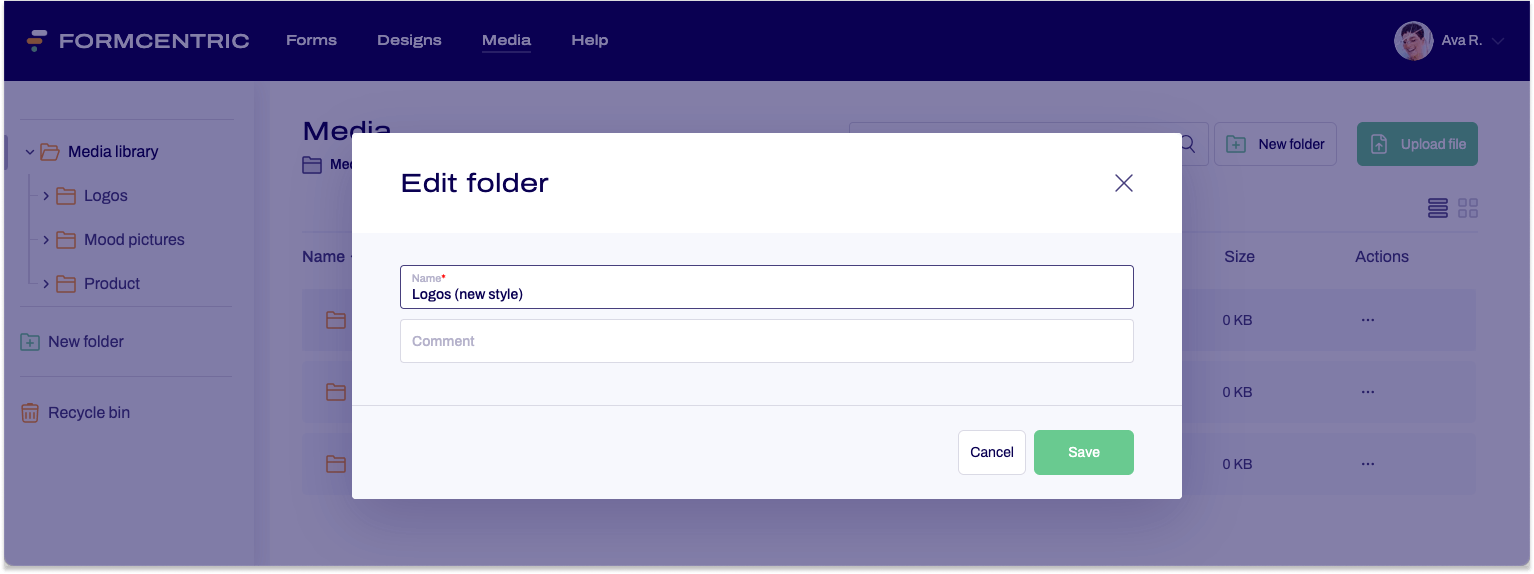
- Click Save to confirm the new name for the folder.
You have now renamed the folder.
Renaming folders from the left-hand navigation area
To rename a folder from the left-hand navigation area, proceed as follows:
- Click Media on the top menu bar.
- Move the mouse cursor over the folder in the left-hand navigation area that you want to rename.
A context menu link appears next to the folder. - Click the context menu link.
A context menu appears.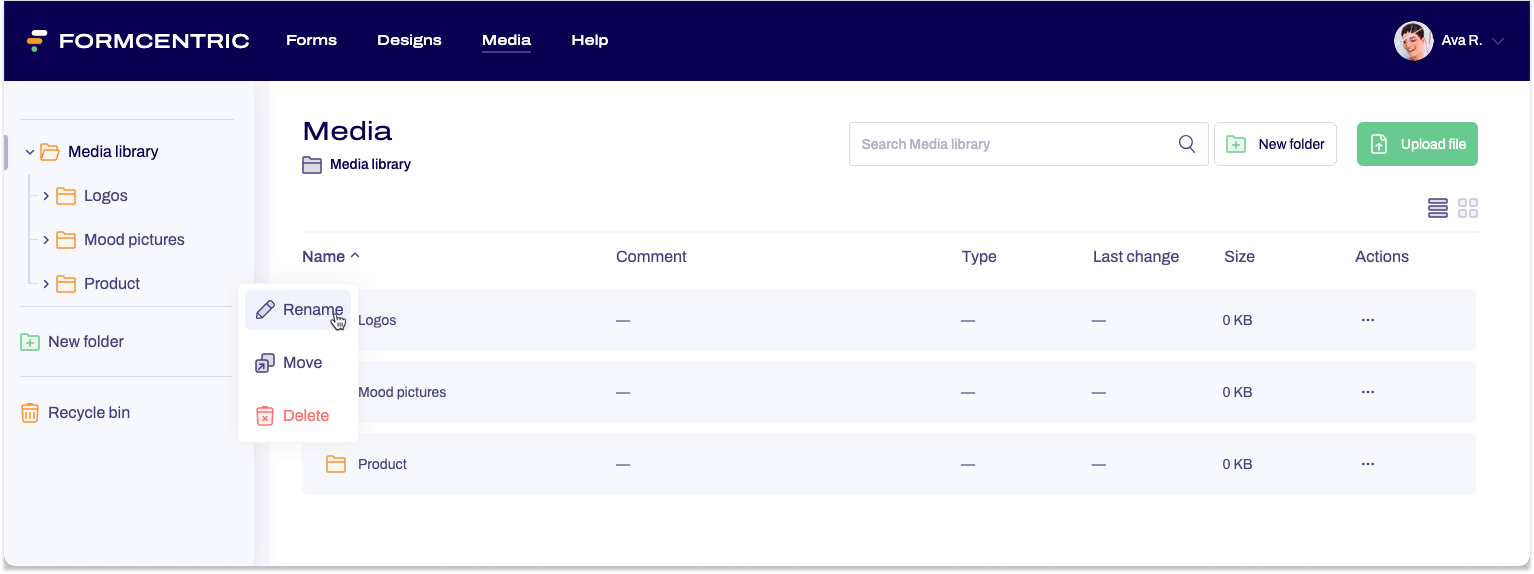
- Click Rename.
The Edit folder dialog window appears. - Enter the new name for the folder.
- Click Save to confirm the name change.
You have now renamed the folder.


