Metadata
With your submissions, you not only find the data that users have entered into the form field, but also additional information, such as the browser language they have configured or the form submission date. This additional information, known as ‘metadata’, is useful for form analysis and is collected as standard by Formcentric.
In the detailed view of each submission, all metadata is displayed by default. However, in the overview of all submissions, the User agent, Browser language, and HTTP referrer are hidden by default. To display these details in the overview as well, you can select the corresponding options under Actions → Customize view.
The following metadata items are listed:
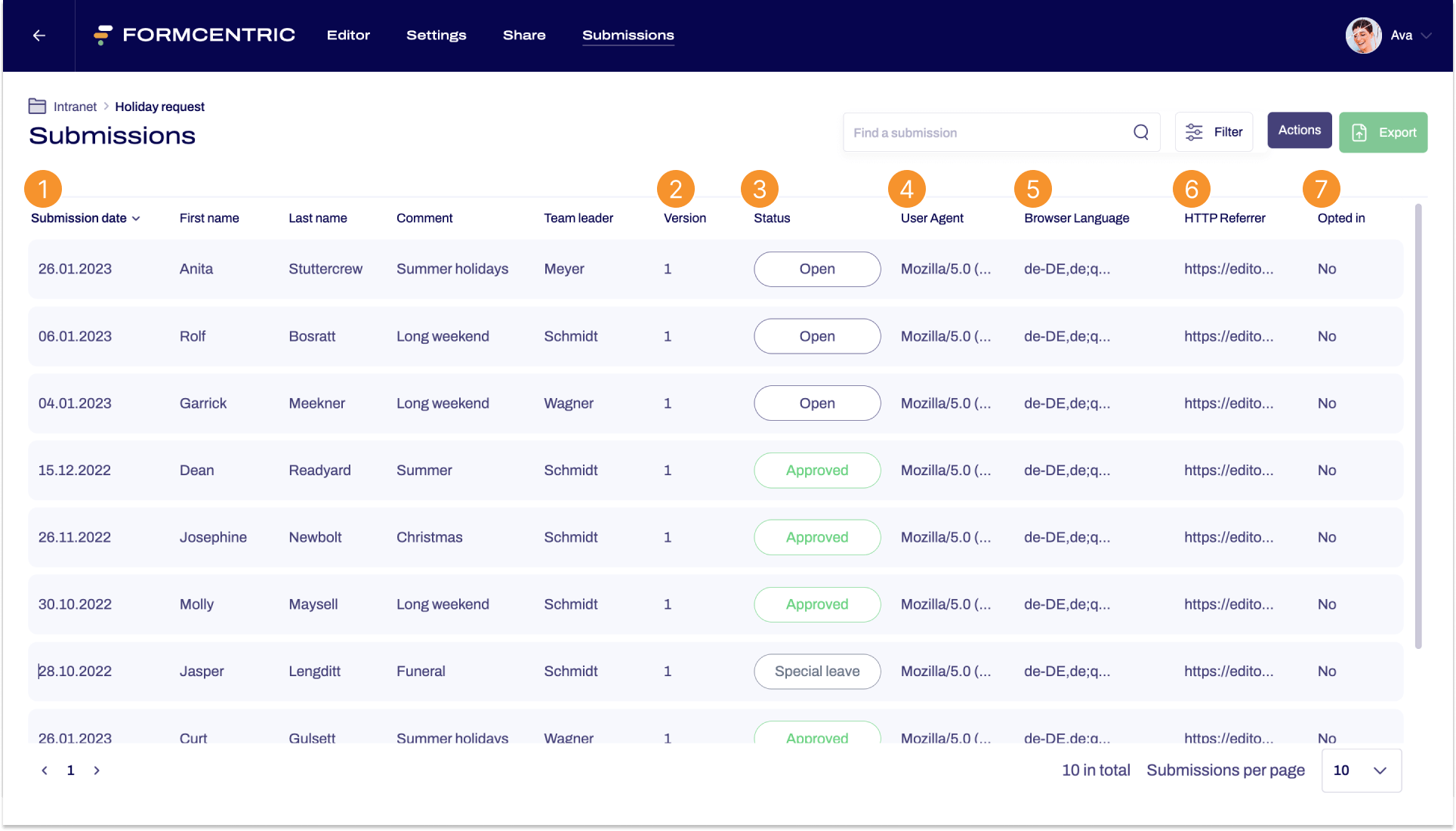

Submission date
The submission date shows when the form was submitted.
.png)
Version
When you change a published form, it is given a new version number. From the version number listed here, you can find out which version of the form was used to make the submission.
.png)
Status
You can give submissions a status. If the submission has been assigned a status, then it is displayed here. Otherwise, this area is empty. See the article Using statuses to organise submissions and find out more about creating and assigning statuses.
.png)
User agent
The user agent gives you information about the devices used by the user to fill out the form. This information is provided by the browser, and includes details such as the operating system version, as well as the browser and its version number.
.png)
Browser language
This column shows you the preferred language as requested by the browser.
.png)
HTTP referrer
The HTTP referrer column displays the URL from which the form was submitted.
.png)
Double opt-in
This shows you whether the double opt-in procedure was activated for the form submission. Go here for more information about double opt-in.
No – the double opt-in procedure was not active.
Yes – the double opt-in procedure was active.
.png)
Test submission (not shown)
You can generate submissions in the Editor in the Test view. Here you can see which of the submissions listed are test submissions and which of them are from users.


