Setting up website forwarding
After users submit a form, the default behaviour is for them to be shown a confirmation message. However, after a successful submit you can instead forward them to a landing page, where you can provide them with whatever information they might need.
This immediate forwarding action can be defined in the settings areas of the respective form.
Setting up forwarding to a URL
This section shows you how to set up forwarding after form submission.
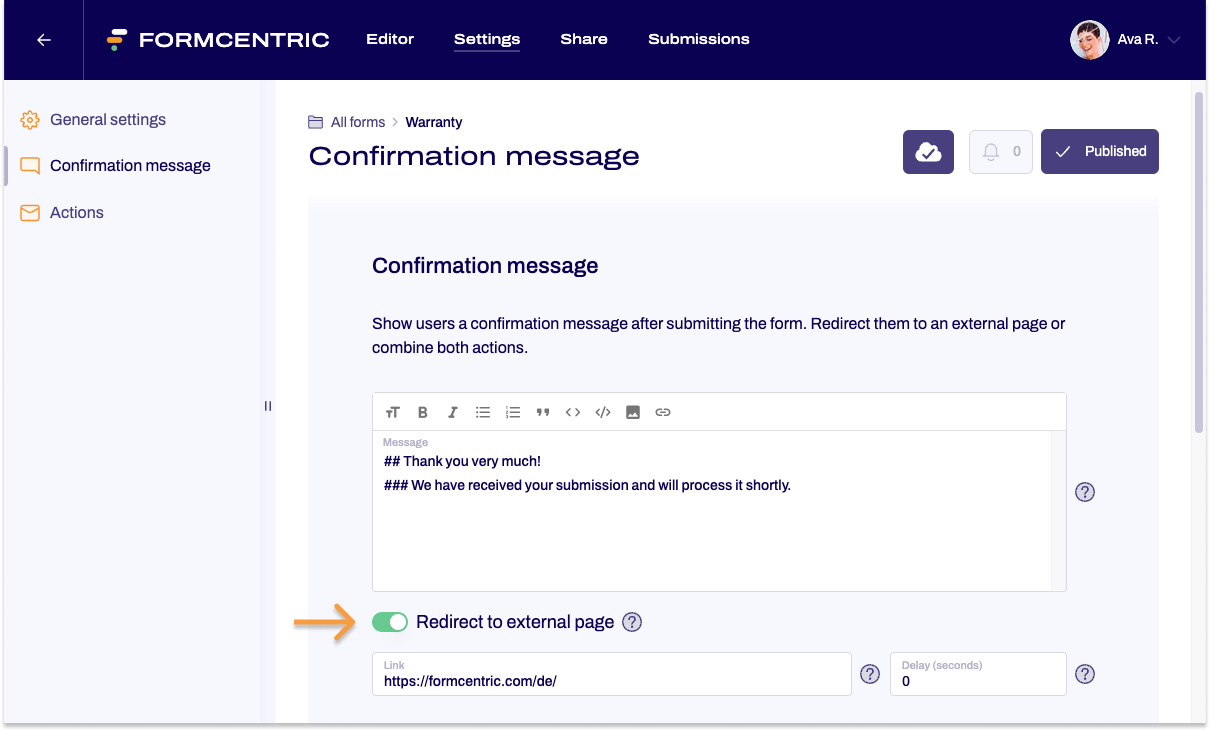
- In the Editor, open the form for which you want to set up forwarding.
- Click Settings at the top and then click Confirmation message on the left.
- Scroll to the section Redirect to external page and push the slider to the right.
- In the Link input field, enter the URL of the page that you want to redirect your users to.
- In the Delay (seconds) input field, enter ‘0’.
You have now set up forwarding to an external website. When the form is published, users will be forwarded to the landing page that you entered after they have submitted the form.


