Creating multi-page forms
A form that is too long and wide-ranging tends to put users off quickly – with the result that they simply give up halfway through. For this reason, we recommend that you create a form with multiple pages if you need to ask your users to input a lot of information.
With a multi-page form, you not only boost your conversion rate but also improve usability, because users are not presented with all the form fields at the same time but can be guided step-by-step through the process of form completion.
Adding new pages
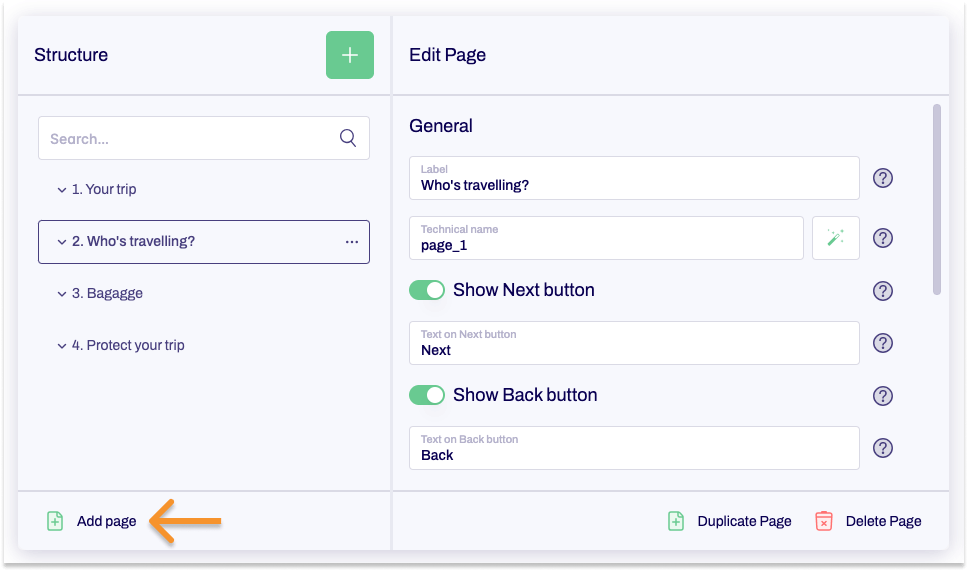
- To add a new page to a form, click New page at the bottom left, beneath the form tree. Repeat this procedure if you want to add multiple pages.
The new page is added at the bottom of the form tree.
Adding a new page at a specific position
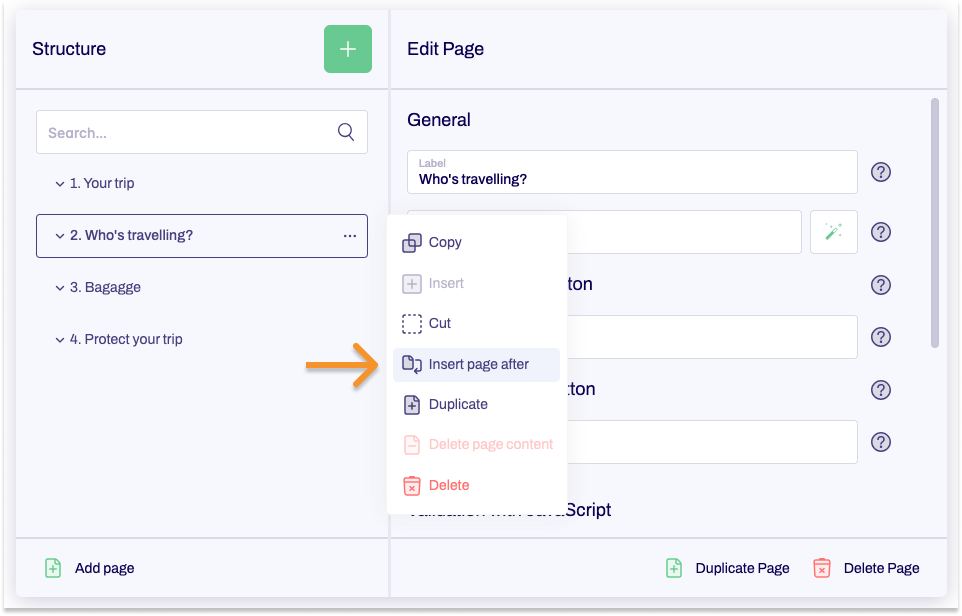
If you already have a multi-page form and you want to add a new page at a specific point in the form, proceed as follows:
- Under Structure in the form tree, find the page after which you want to add a new page and then click the context menu link to the right of this.
A context menu appears. - Click Insert page after.
You have now added a new page. This page is added in the form tree directly under the page that you selected beforehand.
Duplicating pages
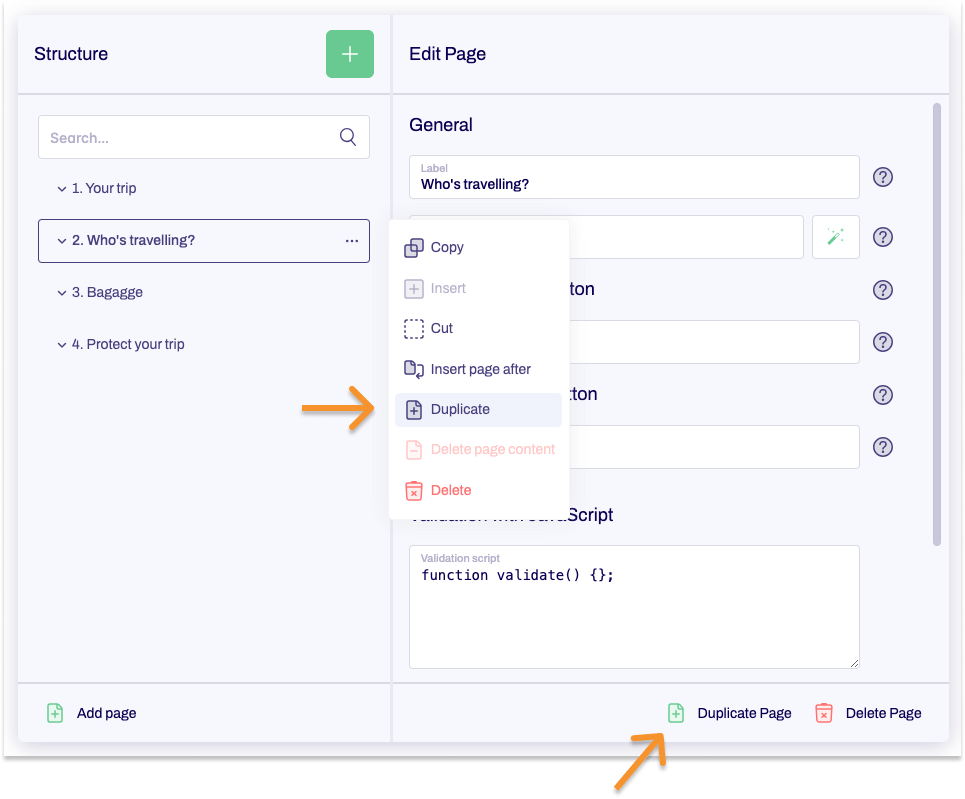
There are two ways to duplicate pages:
- In the form tree, find the page you want to duplicate and then click the context menu link to the right of this.
A context menu appears. - Click Duplicate.
or
- In the form tree, select the page that you want to duplicate.
- At the bottom of the editing area, click Duplicate page.
You have now duplicated the page. This page is added in the form tree directly under the original page you have duplicated. If you want to have the page somewhere else in your form, then you can drag and drop this page to the new location.
Copying pages
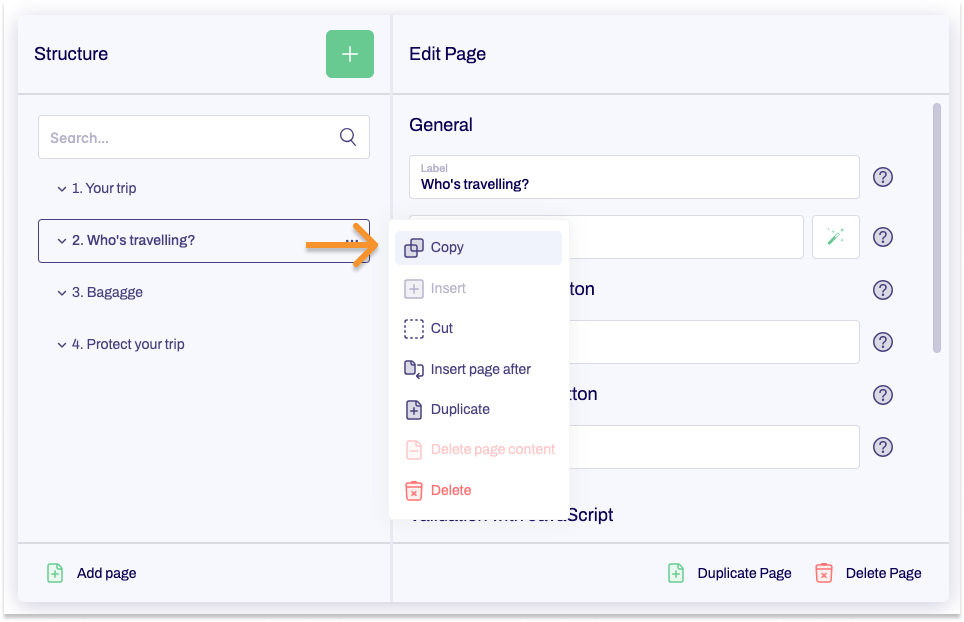
To copy a page and paste it anywhere you want, proceed as follows:
- In the form tree, find the page you want to copy and then click the context menu link to the right of this.
A context menu appears. - Click Copy.
- In the form tree, look for the page after which you want to add your copied page and then click Paste.
You have now copied a page and pasted it at your chosen location.
Cutting out pages
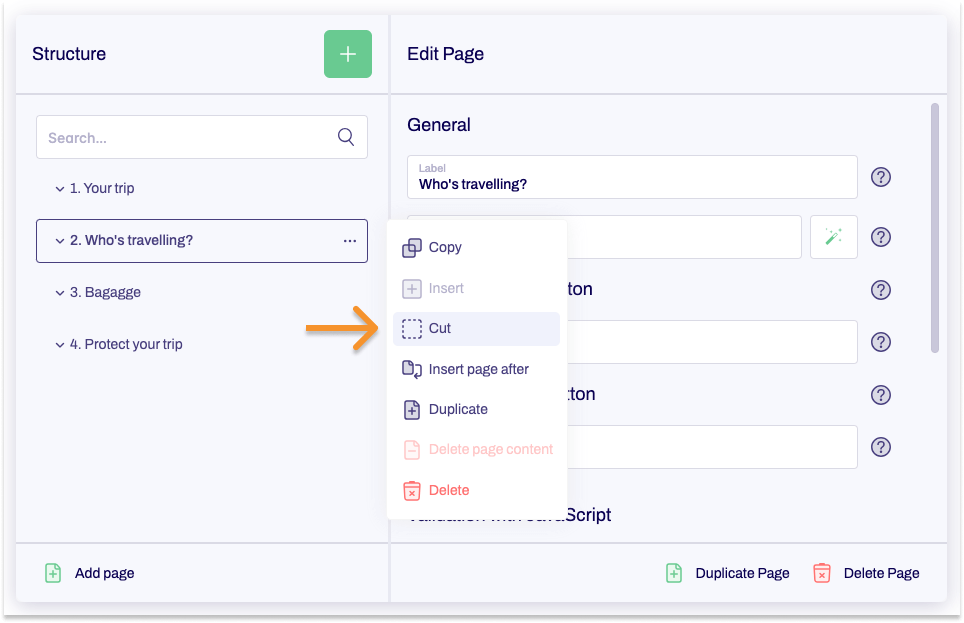
As with word processing software, Formcentric also lets you cut pages out and then paste them back somewhere else in your form.
To do so, proceed as follows:
- Under Structure in the form tree, find the page that you want to cut out and then click the context menu link.
A context menu appears. - Click Cut.
- In the form tree, look for the page after which you want to add your cut page and then click Paste.
You have now cut out a page and pasted it at your chosen location.
Deleting pages
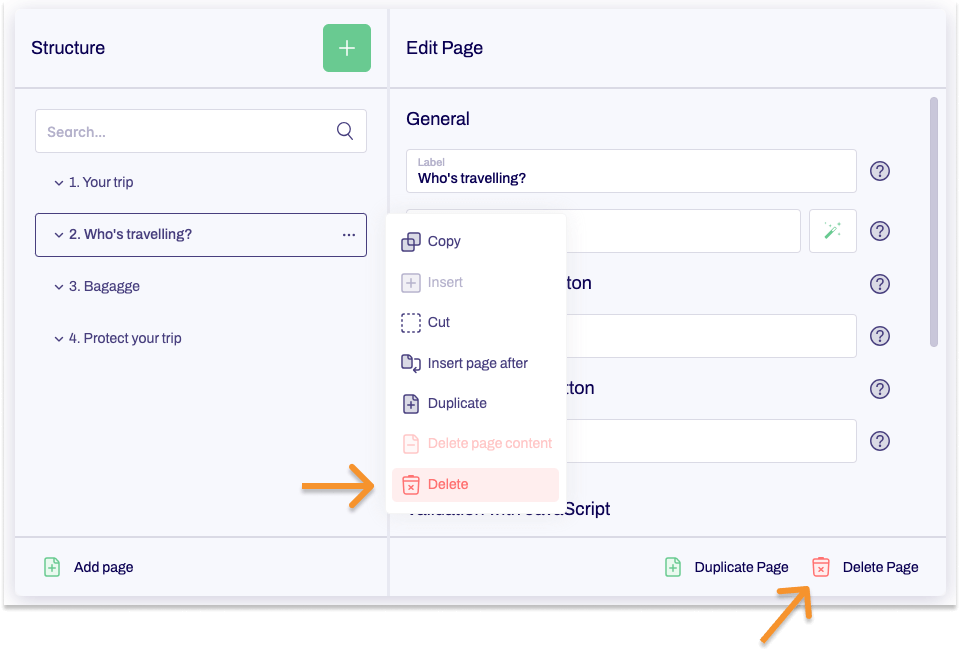
There are two ways to delete pages:
- Under Structure in the form tree, find the page that you want to delete and then click the context menu link.
A context menu appears. - Click Delete.
A confirmation prompt is shown. - Click Delete.
or
- Under Structure in the form tree, select the page that you want to delete.
- At the bottom of the page properties, click Delete page.
A confirmation prompt is shown. - Click Delete.
You have now deleted the page.
Using drag and drop to rearrange pages
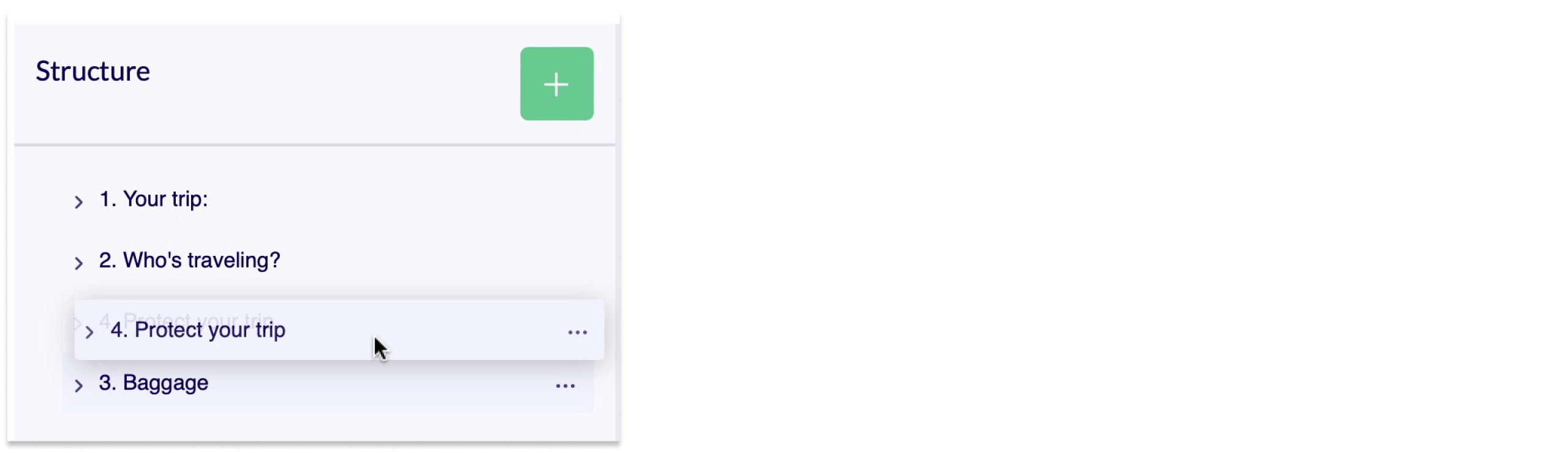
In a multi-page form, you can arrange the pages into the order you want in the form tree quickly and easily. To do so, simply select the page that you want to move, and use drag and drop to move it to the new location.


