Editing page properties
Last updated:
The page properties allow you to configure some general settings for a form page. You can give the page a heading, for example, and specify the text that should be shown on the ‘Next’ and ‘Back’ buttons in the case of multi-page forms.
You can also add JavaScript code, which lets you create dependencies between entries made in multiple form fields, for example, or use conditions that specify when a form page should be shown or hidden.
Formcentric automatically numbers each new page that you add to a form. You can use this numbering scheme to immediately identify the individual pages in the form tree. Click a page to open and edit its page properties.
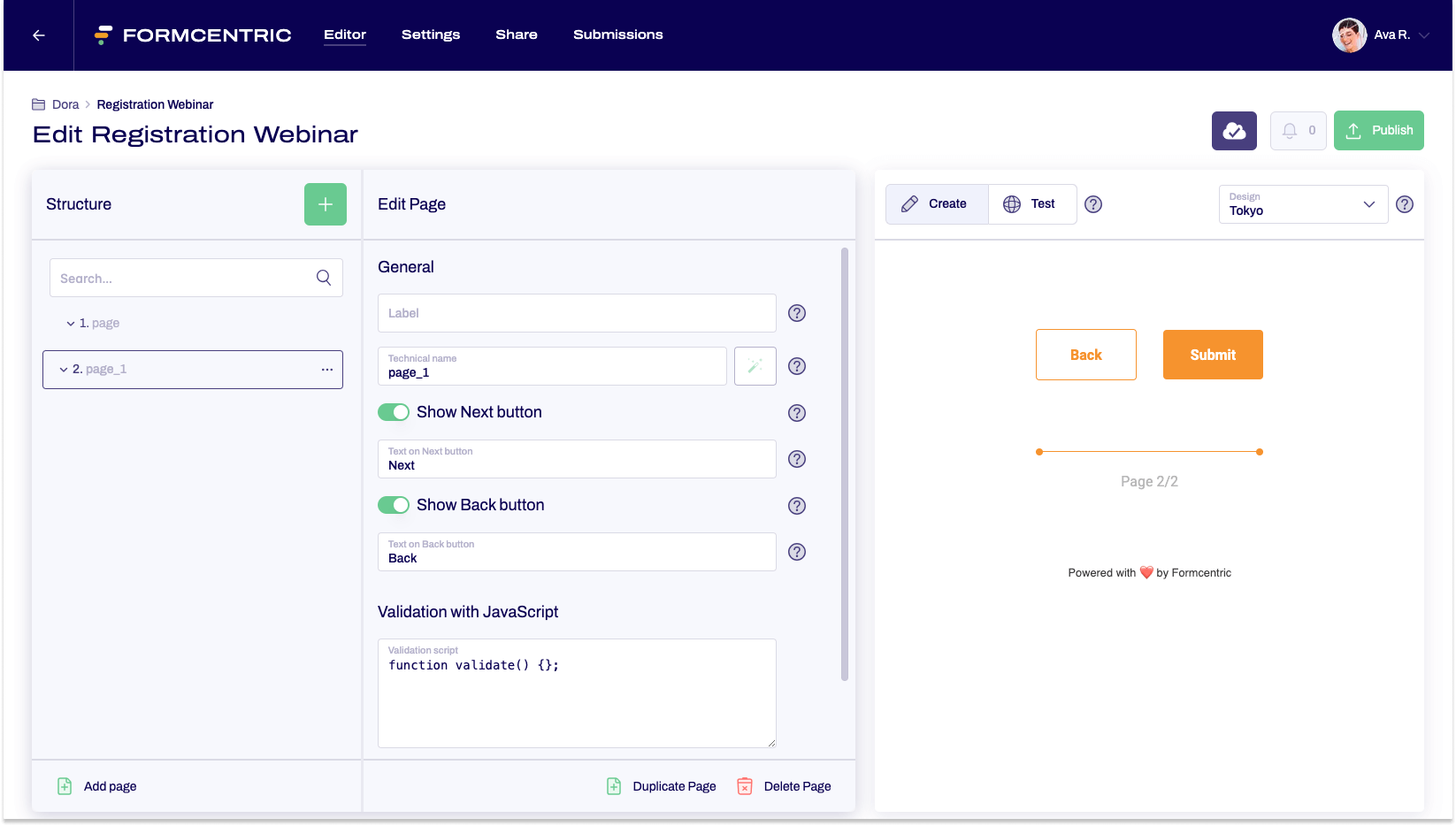
Property |
Description |
| Label | Enter a piece of text here that you want displayed at the top of the form page. |
| Technical name | Each page that is added to a form is automatically assigned a unique name – known as the ‘technical name’ – by Formcentric. Alternatively, you can generate the technical name from the label. To do this, click New from label. Find out more about the technical name. Find out more about the technical name. |
| Text on Next button | Enter a label that should be used on the ‘Next’ buttons. The default label text is Next. |
| Text on Back button | As soon as you create a form with multiple pages, a button to page back in the form is shown from the second page onwards. Enter a label that should be used on this button. The default label text is Back. |
| Validation | On the form pages, you have the option of choosing between various validation options. Validations are executed either when the user leaves the page (if this is the last page or the only page in the form) or when the form is submitted. To find out more about available validations, please see the articles Validation: JavaScript and Validation: Completed form elements (min/max). |
| Conditions | You can use conditions to show or hide form pages based on the form input entered by users. Since the first page cannot be hidden, this function is only available from the second form page onwards. To find out more, please see our article Using conditions to show or hide form pages. |


