Creating new forms
Last updated:
Do you want create a completely new form that you can then design to suit your requirements? Then you need to start with an empty form. An empty form contains no form elements and all of its settings are set to default values.
Complete the following steps to create a form:
- Click New form at the top right of the screen.
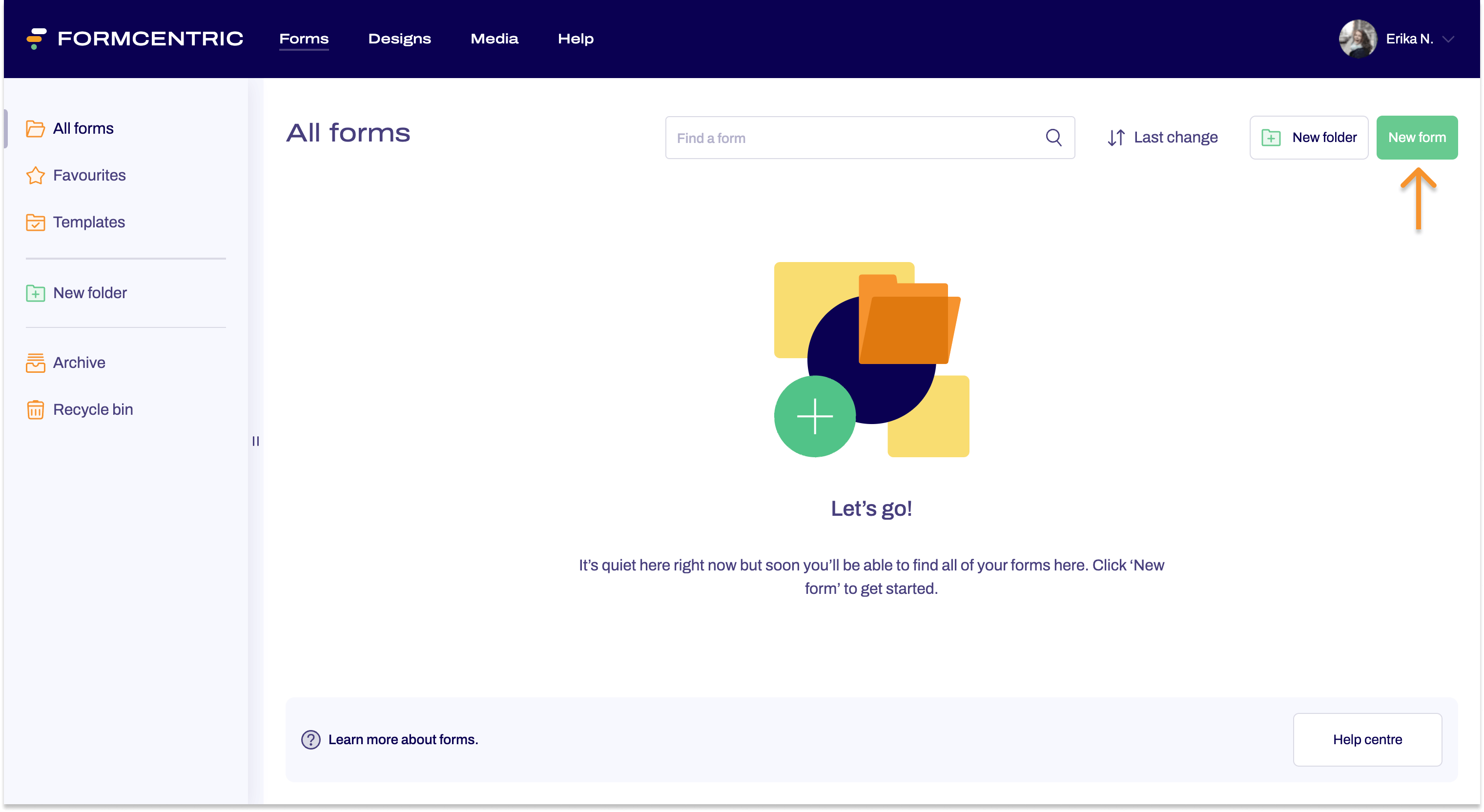
- Select Create form.
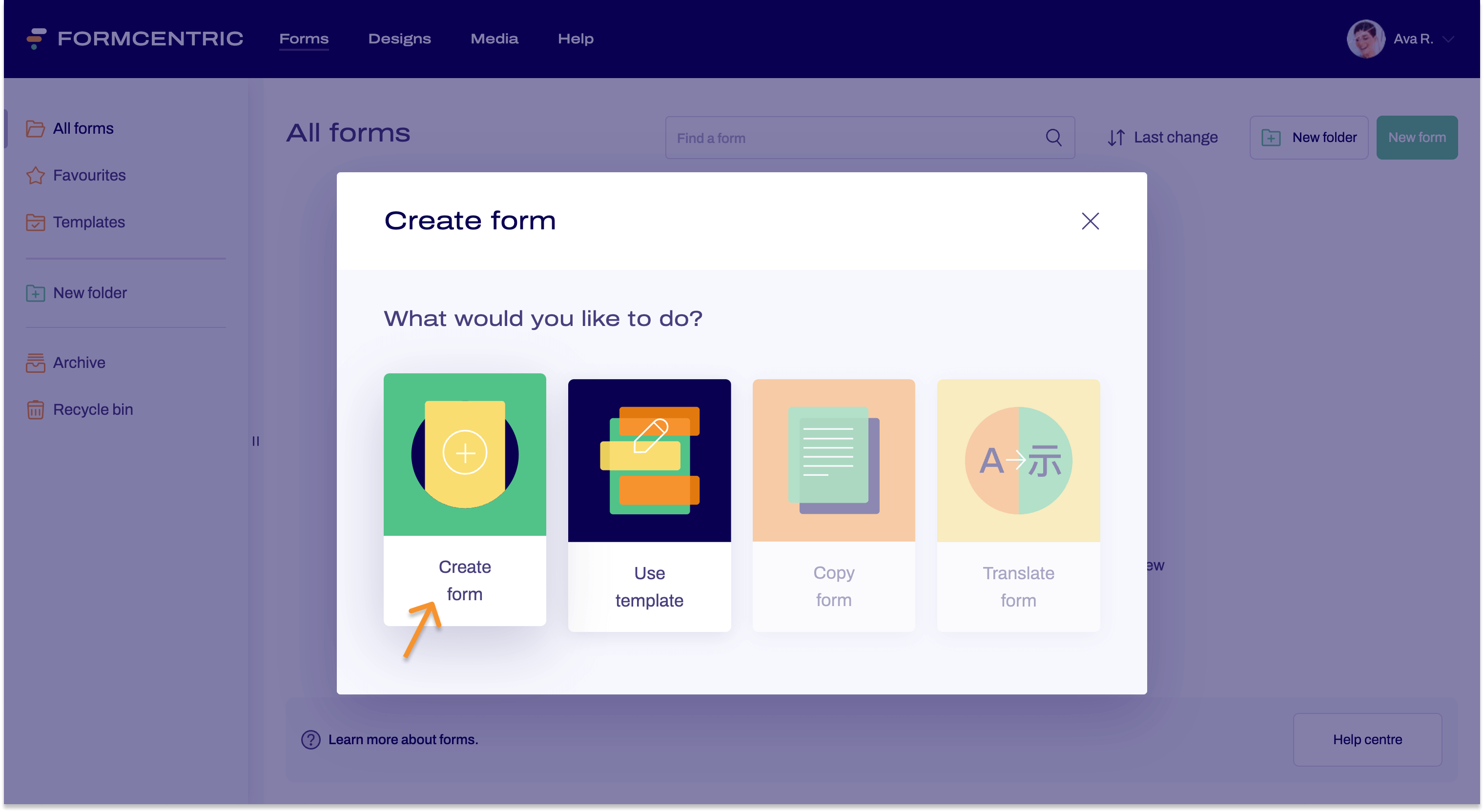
- Enter a name for the form.
In the Comment field, you can add additional information to the form, such as notes for form editors. These notes are for internal use only and can be viewed under General after clicking Settings for the respective form.
Click Create form.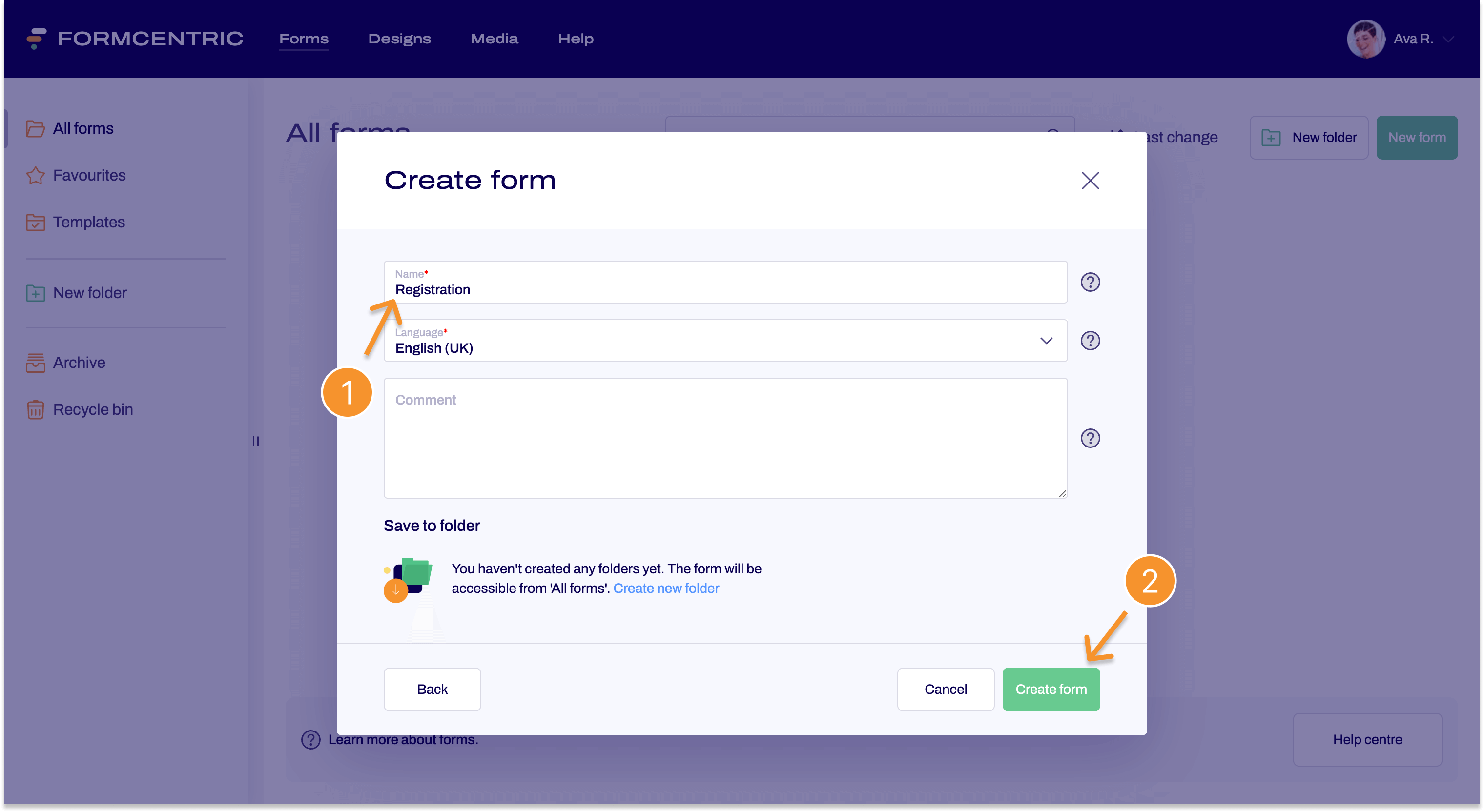
You have now created a new form. Your new form opens in the Editor, where you can now start working on it.
Your new form can be found under Forms, in the default All forms folder. If you selected or created a save folder for your form while creating it, you will also find the new form in that folder.


