Deleting forms
You can delete a form that you no longer need. At first, the form is not deleted permanently but is moved to the recycle bin. If you later decide that you do want to keep your form, you can then restore your form.
To delete a form permanently, you can either delete the form from the recycle bin or you can empty the recycle bin – which permanently deletes everything in it.
Moving forms to the recycle bin
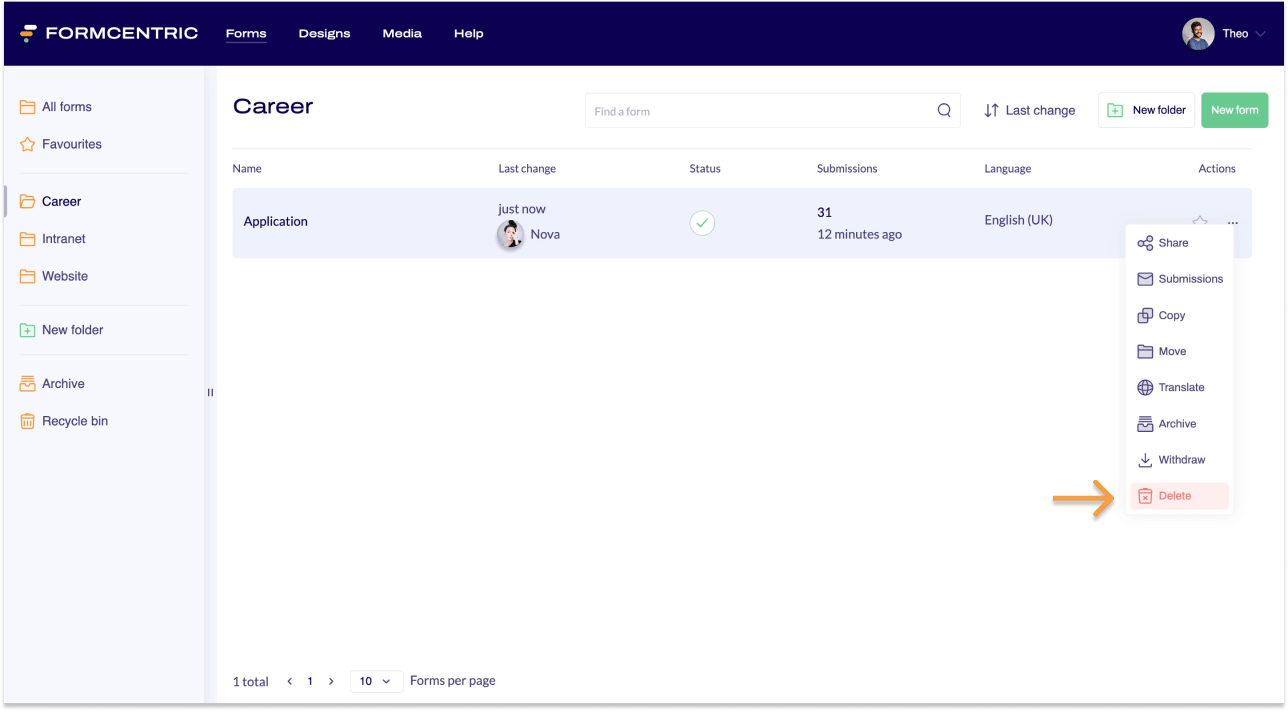
How to move a form to the recycle bin:
- Click Forms on the top menu bar.
- Find the form that you want to move to the recycle bin.
- Click the context menu link under Actions.
A context menu appears. - Click Delete.
A confirmation prompt is shown. - Click Delete to delete the form and move it to the recycle bin.
You have now moved to the form to the recycle bin.
Restoring forms from the recycle bin
You can restore a form from the recycle bin so that you can use it again.
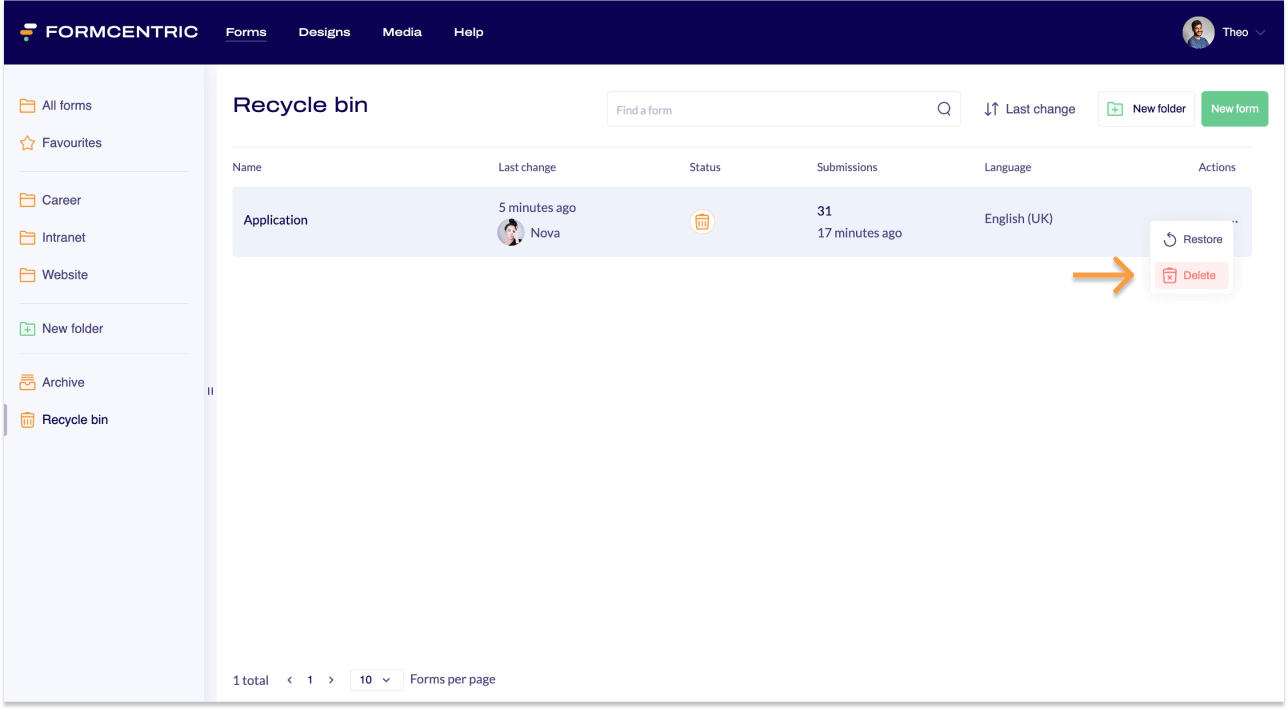
To do so, proceed as follows:
- Click Forms on the top menu bar.
- Click Recycle bin in the left-hand navigation area.
This page shows the forms currently in the recycle bin. - Find the form that you want to restore.
- Click the context menu link under Actions.
A context menu appears. - Click Restore.
You have now restored your form. Your form can now be found in All forms.
Deleting forms permanently
If you delete a form, this moves it to the recycle bin. If you then want to delete the form and all its associated submissions permanently, you can either delete the form from the recycle bin or empty the recycle bin.
Deleting a single form permanently
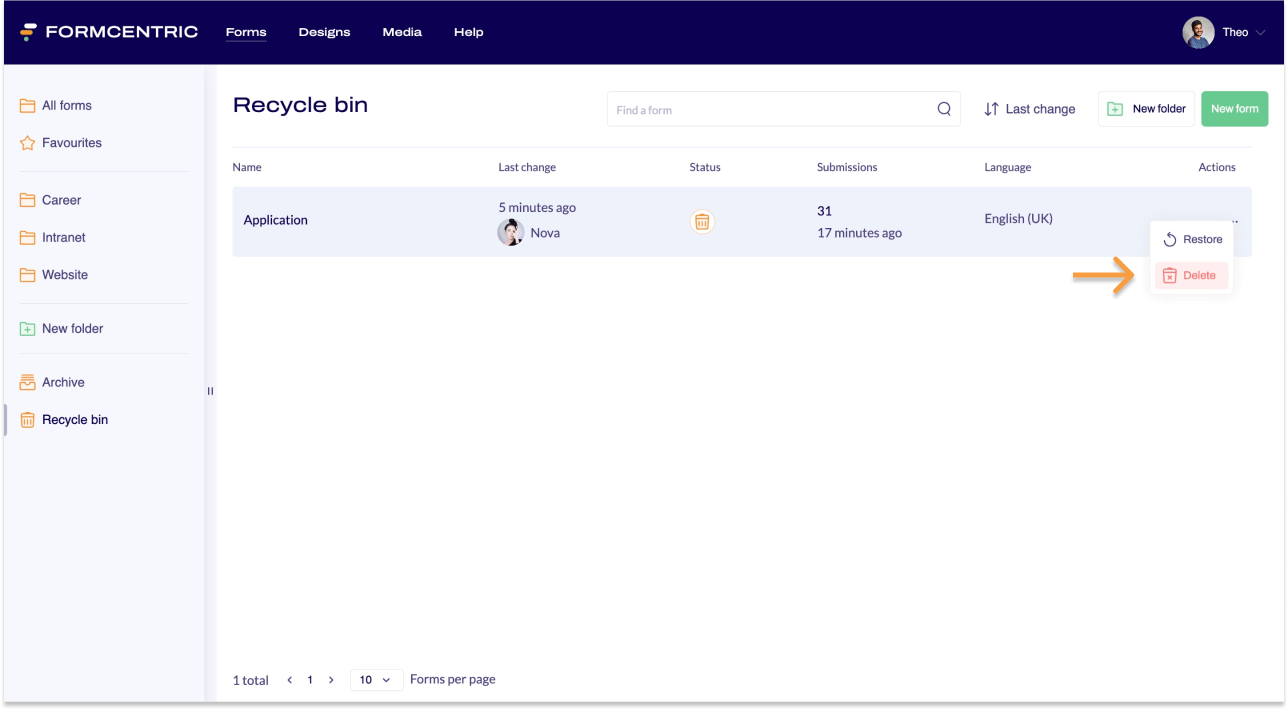
To delete a single form from the recycle bin permanently, proceed as follows:
- Click Forms on the top menu bar.
- Click Recycle bin in the left-hand navigation area.
This page shows the forms currently in the recycle bin. - Find the form that you want to delete permanently.
- Click the context menu link under Actions.
A context menu appears. - Click Delete.
A confirmation prompt is shown. - Click Delete to confirm this permanent deletion.
You have now permanently deleted the form and all of its associated submissions.
Emptying the recycle bin
Emptying the recycle bin permanently deletes all of the forms in it in one go.
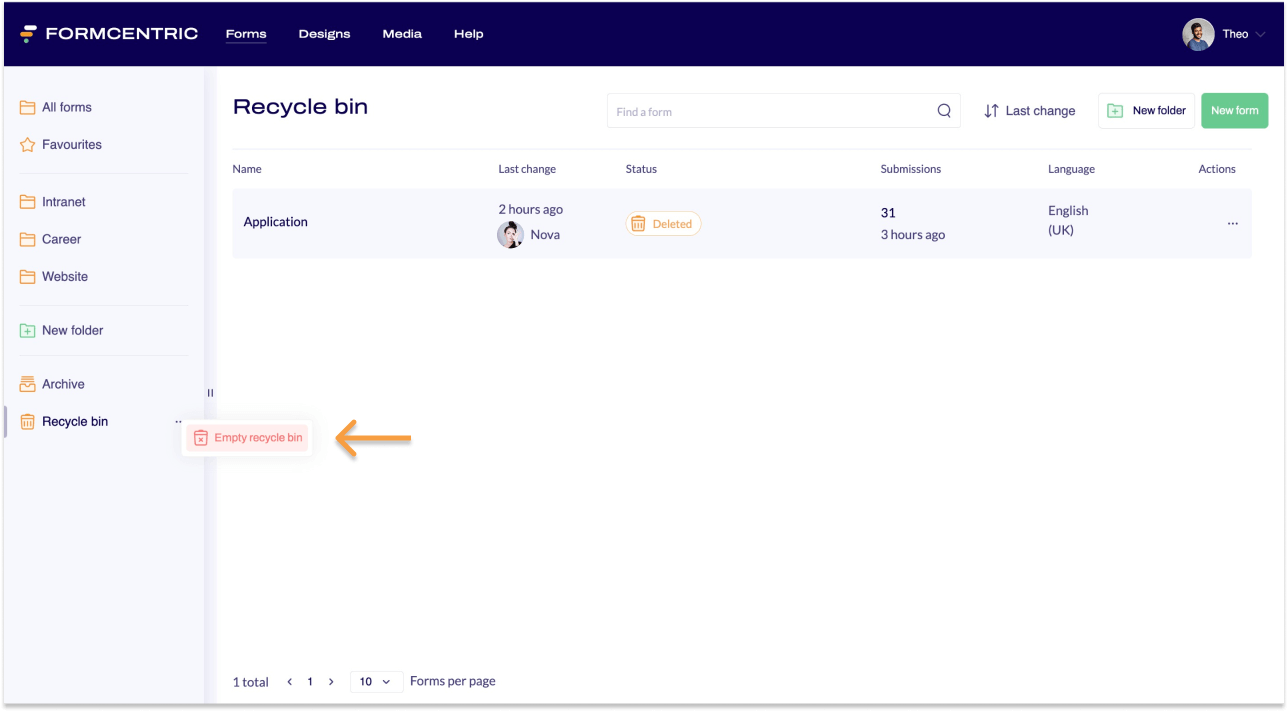
- Click Forms on the top menu bar.
- Click Recycle bin in the left-hand navigation area.
- Move the mouse cursor over the recycle bin.
A context menu link appears next to the recycle bin. - Click the context menu link.
A context menu appears. - Click Empty recycle bin.
A confirmation prompt is shown. - Click Empty recycle bin to empty the recycle bin and permanently delete everything in it.
You have now emptied the recycle bin. All forms have now been permanently deleted, along with their associated submissions.


