Unlinking translations
If you have forms that you provide in several languages and have created in Formcentric as translations of each other, you can unlink these forms whenever you want to.
After unlinking, the forms that were previously used as translations of other forms are no longer used as translations.
Unlinking translations in the ‘Forms’ area
In the Forms area, you can unlink forms from one another either in the ‘Language’ column or by clicking the context menu link.
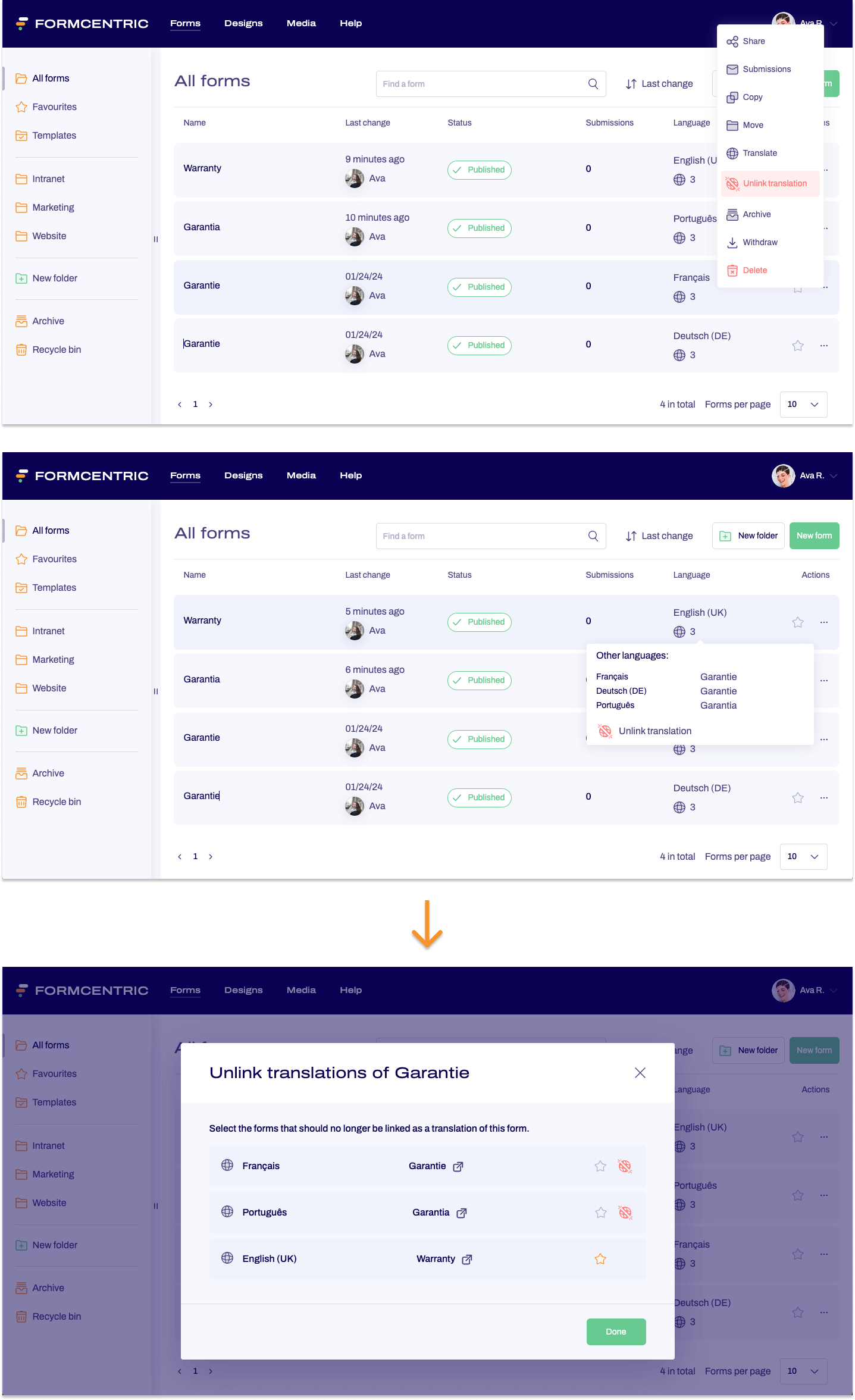
- Click Forms on the top menu bar.
- Find the form with a translation that you want to unlink.
- In the Language column, move the mouse cursor over the globe icon.
or
Click the context menu link under Actions.
A context menu appears. - Click Unlink translation.
A popup appears, showing you all of the forms that have been created as a translation of your selected form. - To unlink a form, click the red split globe icon to the right of the form you want to unlink as a translation.
You have now unlinked this form as a translation of your original form.


