Adding forms to your Favourites
If you have a form that you use a lot, you can add it to your Favourites, which makes it quicker and easier to access.
Forms that you add to your favourites can be found in the default Favourites folder. You can also sort your forms by favourites so that they are displayed first in the overview.

To add a form to your Favourites, proceed as follows:
- Click Forms on the top menu bar.
- Find the form that you want to add to your Favourites.
- Click the star on the right of the screen.
The star is now coloured orange.
You have added the form to your Favourites.
Removing forms from your Favourites
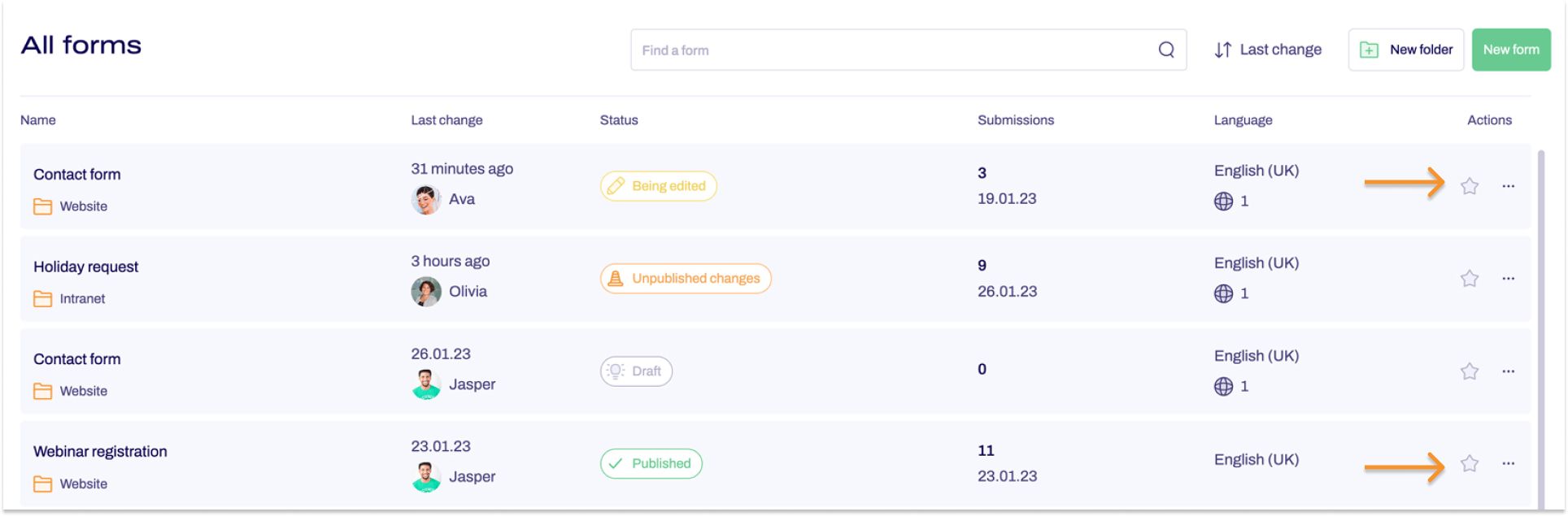
To remove a form from your Favourites, proceed as follows:
- Click Forms on the top menu bar.
- Find the form that you want to remove from your Favourites.
- Click the star.
The star is now no longer coloured orange.
You have removed the form from your Favourites.


