Possible statuses for a form
Last updated:
A form has one of several statuses.
You can view the current status for a form in the overview in the Forms area.
There are 4 statuses.
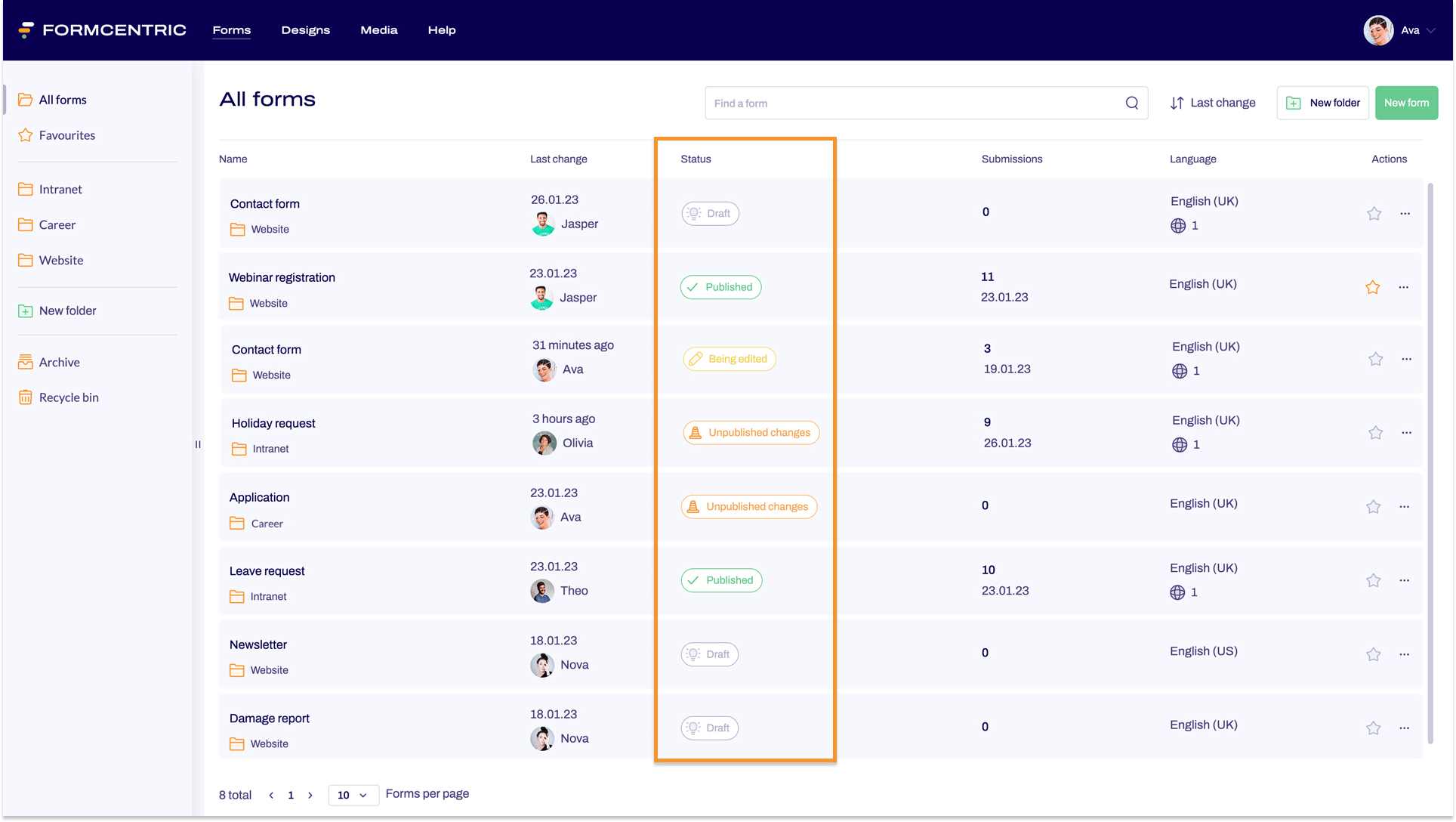
Draft |
| All new forms have the Draft status. This is the status that a form has as you create it in the Editor. When you have finished creating the form and want to share it, you must publish the form by clicking Publish. |
Published |
| When you publish a Draft form, the form is then given the Published status. A form must have this status before you can share the form with a link or embed it in a web page. You can use the context menu link in the column Actions to withdraw the form and cancel its publication. The form then has the Draft status again. |
Being edited |
| A form that is being edited has the Being edited status. |
Unpublished changes |
| When you start editing a published form, the form’s status changes from Published to Unpublished changes. But don’t worry: you can carry on editing your form because changes are not made live immediately. Changes are only applied – and therefore become publicly visible – when you click Publish. |


