Archiving forms
Last updated:
If you have a form that you do not need at the moment but do not want to delete, you can move this form to the Archive.
Once it has been archived, a form will not be displayed in the main All forms overview or in any other folder. You can restore the form from the Archive if you need it at a later point in time.
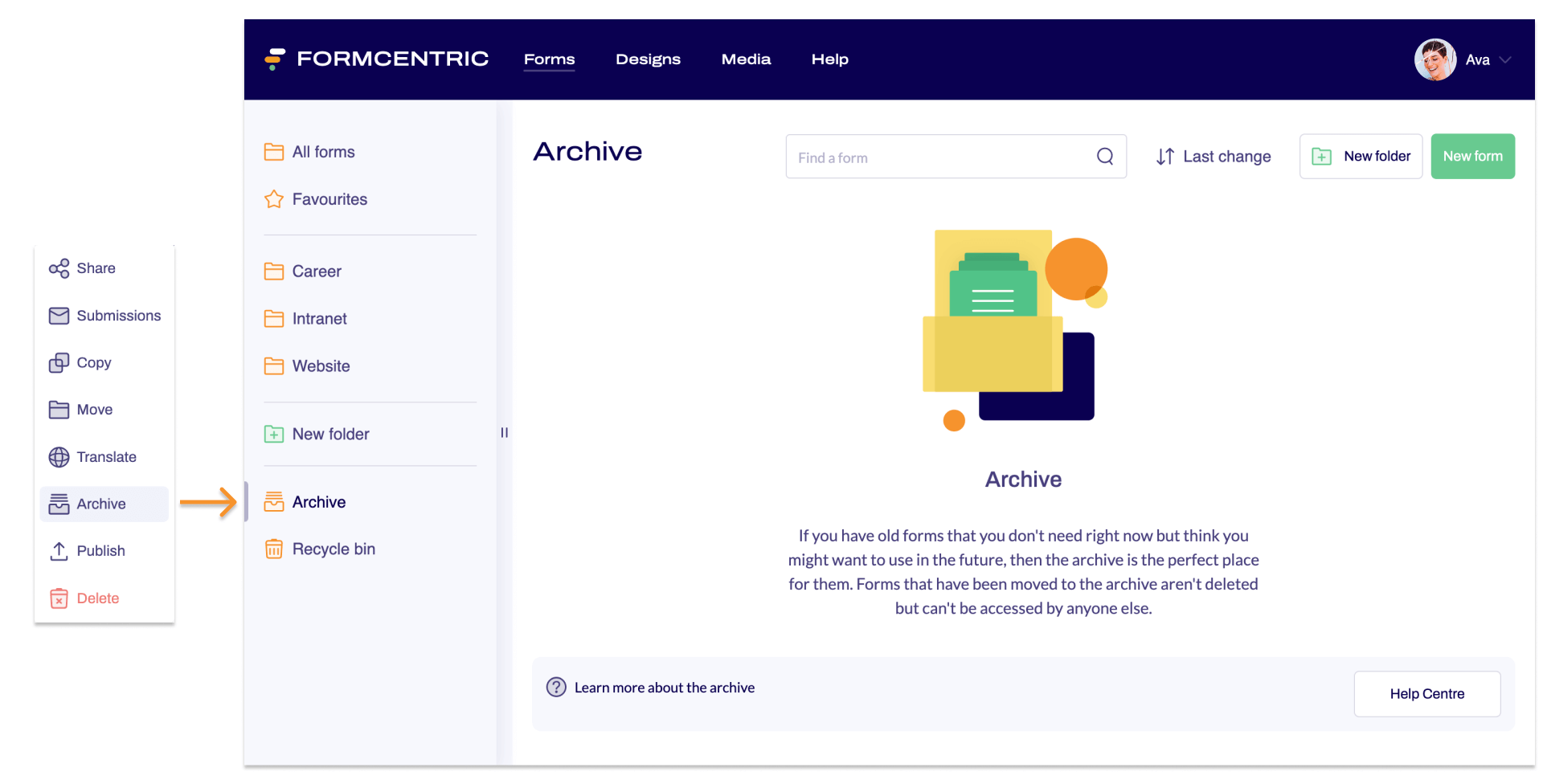
To archive a form, proceed as follows:
- Click Forms on the top menu bar.
- Find the form that you want to archive.
- Click
- the context menu link under Actions
or - right-click the name of the form.
A context menu appears.
- the context menu link under Actions
- Click Archive.A confirmation prompt is shown.
- Click the Archive button to confirm.
You have now moved the form to the Archive.
Restoring archived forms
You can restore a form from the Archive so that you can use it again.
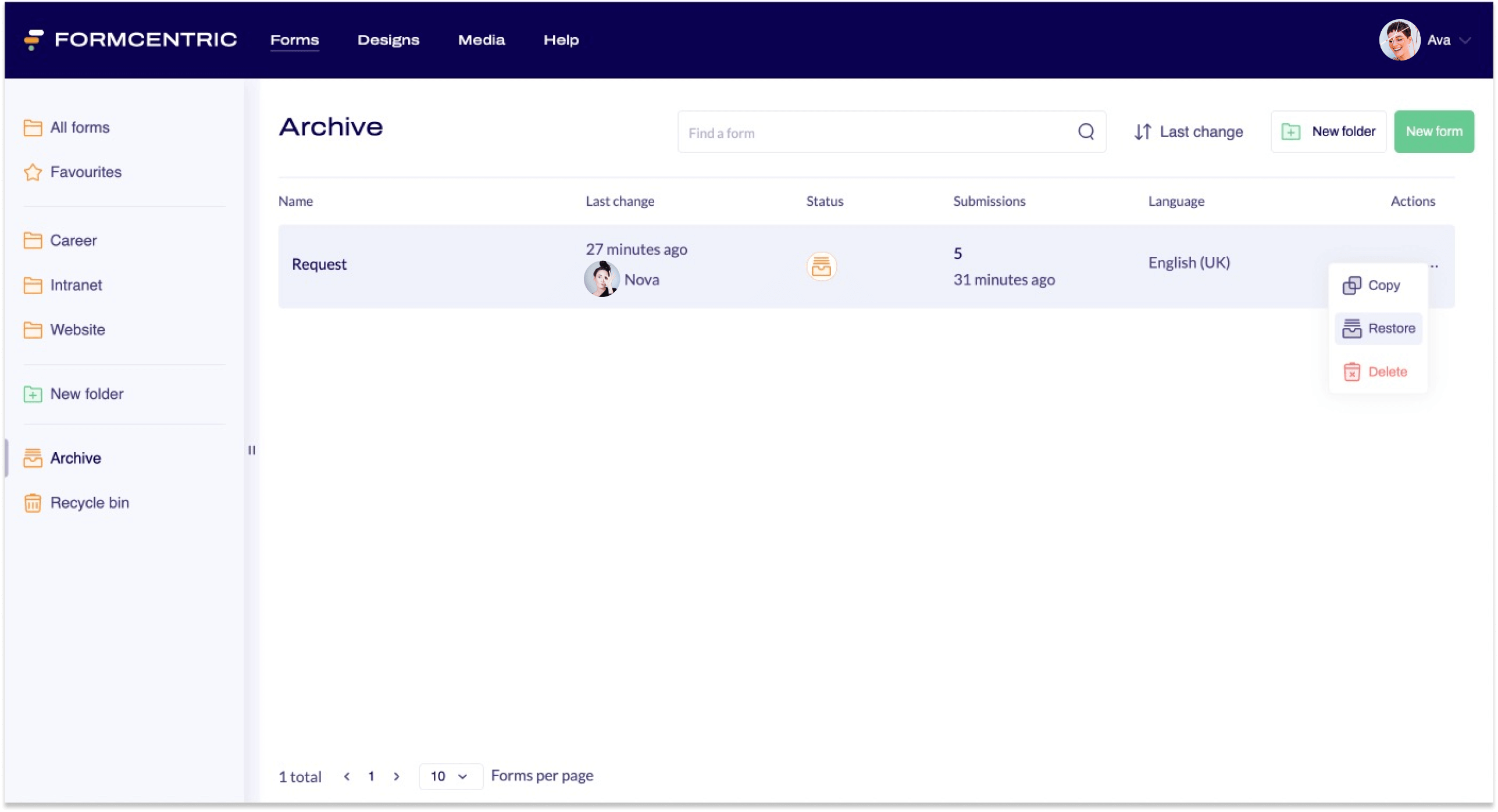
To restore a form, proceed as follows:
- Click Forms on the top menu bar.
- Click Archive in the left-hand navigation area.
This page shows the forms currently in the Archive. - Find the form that you want to restore.
- Click
- the context menu link under Actions.
or - right-click the name of the form.
A context menu appears.
- the context menu link under Actions.
- Click Restore.
You have now restored your form from the Archive. Your form can now be found in All forms and also in the original folder that you saved it to.


