Submissions area – an overview
In the Submissions area you will find all of the submissions – i.e. the responses users have made to a form. These are presented to you in an overview. If you only want to see certain kinds of information, you can also hide columns as necessary. You can also use drag-and-drop to change the sort order used in this overview.
Read on to find out more.
Overview of submissions
Navigate to the Submissions area to view the submissions of a form:
- Click Forms at the top of the screen.
- Search for the form whose submissions you want to review and then click the submissions number shown in the Submissions column.
This takes you automatically to the submissions.
The screen looks as shown below when you are in the Submissions area and submissions are available:
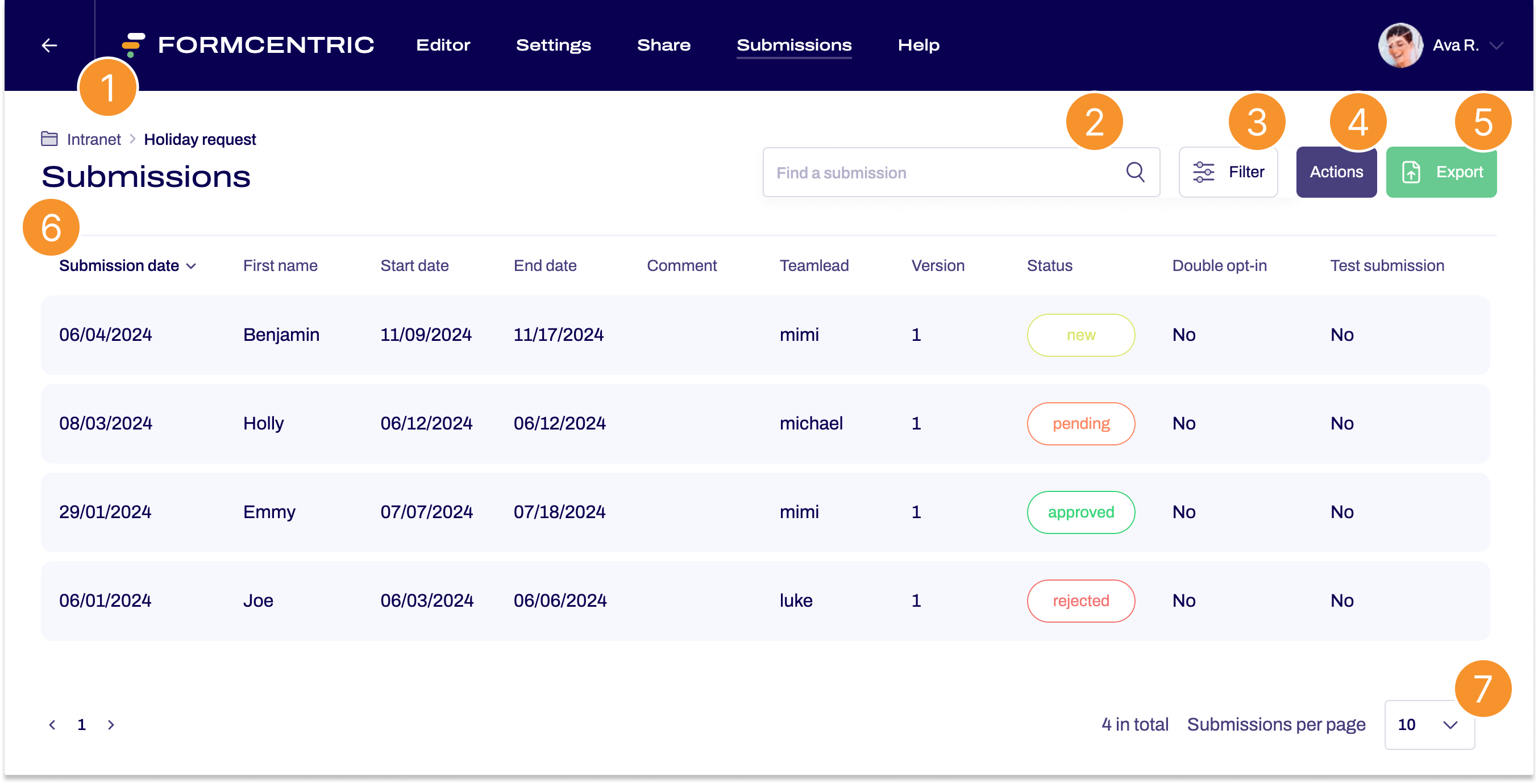

Here you can see the folder that contains the form for these submissions and the name of the form.
Click the folder to access the folder. If you click the form name, the form is opened in the Editor.
.png)
You can use the search box to look for keywords in the submissions.
.png)
You use the filter to specify criteria for filtering the submissions. To find out more, see Filtering submissions.
.png)
- Actions ➞ Customise view
If some of the form data or metadata is not being displayed, you can use Actions ➞ Customise view to specify which data is shown. You can also use drag-and-drop to change the order in which items are shown here. To find out more, see Customising the submissions view. - Actions ➞ Manage statuses
You use Actions ➞ Manage statuses to set a status or to edit existing statuses. You can use statuses to categorise your submissions, for example, and therefore simplify your workflow. To find out more, see Assigning statuses.
.png)
You can use Export to download your submissions as an Excel or CSV file. To find out more, see Exporting submissions.
.png)
The overview lists all submissions received for a form. All form elements of the corresponding form are listed. Additional information – known as metadata – is also provided.
A column is created for each form element and each metadata entry.
Input from the submissions is then listed in the rows underneath. One row is used for each submission.
The submissions contain all of the information that the users entered into the form.
In the case of metadata, this is information that users did not enter themselves but which is collected automatically by Formcentric.
If you want to change the sort order for submissions, simply click the column heading for the column that you want to sort by.
If you want to look at a submission in more detail, click the submission to access its corresponding data record.
Click Submissions in the menu at the top of the screen to go back to the submissions overview.
.png)
Here, you can navigate between the pages and also set how many submissions you want displayed per page. The default is to display 10 submissions per page.


