Whether for general communications, an order or a newsletter subscription, there are many reasons why you might need an email address from your users.
To request email address input, you can use our predefined Email form field. With just one click, you can add an input field to your form that will check the text entered by the user automatically, so as to confirm that the email address entered is valid in terms of its format.
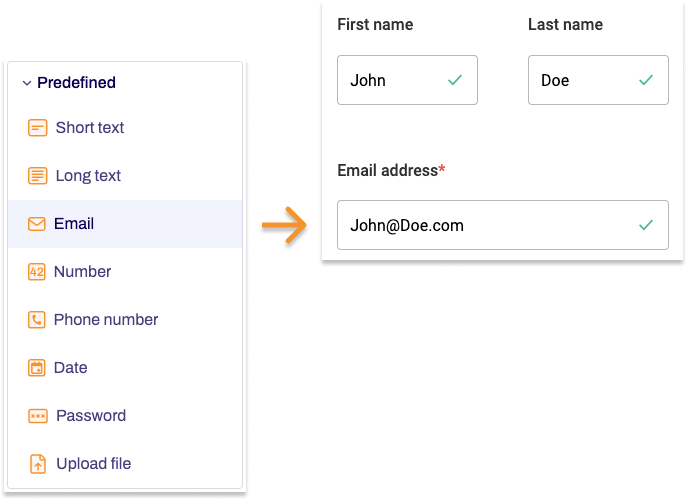
Adding Email
- In the Structure area, click the green plus sign.
- Navigate to General → Predefined and click Email.
You can now see the form field you’ve just added in the form tree. - On the right, under Edit Email, you can now adjust the settings for your new form field as required.
| Property | Description | ||||
| Label | Enter the text of the label to be displayed next to the form field. By default, the label is shown above the form field. | ||||
| Technical name | Each form element that is added to a form is automatically assigned a unique name – known as the ‘technical name’ – by Formcentric. This name is based on the designator for the form element. Alternatively, you can generate the technical name from the label. To do this, click New from label. Find out more about the technical name. |
||||
| Note |
Here you have the option of adding some text to your form field that gives users additional information, such as instructions about filling out the field. By default, this text is shown underneath the form field. | ||||
| Default value | Enter a piece of text to be shown in the form field when users access the form. Alternatively, you can enter a variable here that adds a value automatically to the form field. Find out more about variables. |
||||
| Placeholder | Enter a piece of placeholder text here. This text is shown greyed-out in the form field. This placeholder text disappears as soon as users start typing into the form field. | ||||
| Field width | Specify the width of the form element. | ||||
| Display variant | You can use this to add a CSS class from the website that you will be embedding the form into. The CSS class chosen here will be applied to the form element. Alternatively, you can select one or more display variants to apply to the form element. |
||||
| Read-only | If you check Read-only, users will not be able to change the text in the form field. Use this setting if you want to enter predefined variables into this form field. | ||||
| Required field | Check Required field if this form field must be filled out when completing the form. An ‘*’ will then be added to the end of the label, marking this form field as a required field. Accordingly, users will be unable to submit the form or move to the next page (if this is a multi-page form) if they have not completed this form field properly. | ||||
| Error message | If you check the Required field box, an input field appears. In this field, enter the text shown to users if they try to skip filling out this form field. | ||||
| Autofill | The Autofill option is active by default. This involves form data stored by the browser being suggested as autocomplete options for the form field. To improve the quality of these suggestions, you can tell the browser about the information that is expected for this form field.
Deactivate autofill Select Deactivate autofill to prevent the field from using autofill. This will also stop web browsers from saving the form field data. To do so, move the slider to the left, which deactivates autofill for this form field. |
||||
| Validation | You can adjust the following settings if required:
|
||||


