Captcha
Last updated:
For publicly accessible forms through which information is forwarded to you, protecting against spam and abuse is an important issue. How can you ensure that entries in your forms are made personally and not by bots or programs?
As a security measure, use the Captcha form element in your forms. Captcha is a security test designed to distinguish between humans and computers and prevent spam bots from submitting your forms.
The test consists of randomly arranged, distorted, and merged letters, numbers, and symbols, known as a Captcha code. This code is relatively easy for humans to read but difficult for computers to decipher. Users must correctly enter this code into an input field. If the code is correct, they can submit the form - otherwise, they cannot.
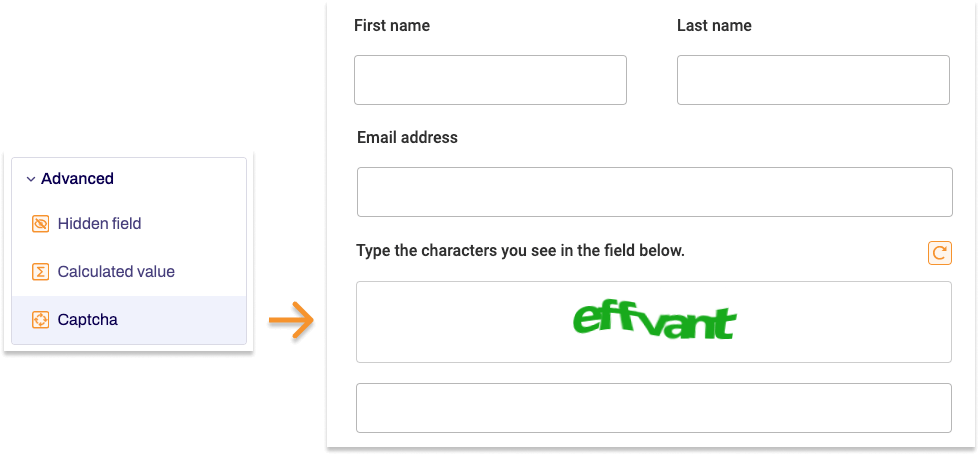
Adding Captcha
- In the Structure area, click the green plus sign.
- Navigate to General →Advanced and click Captcha.
You can now see the form element you’ve just added in the form tree. - On the right, under Edit Captcha, you can now adjust the settings for your new form element as required.
Property |
Description |
| Label | Enter the text of the label to be displayed next to the form element. |
| Technical name | Each form element that is added to a form is automatically assigned a unique name – known as the ‘technical name’ – by Formcentric. This name is based on the designator for the form element. Alternatively, you can generate the technical name from the label. To do this, click New from label. Find out more in our article about the technical name. |
| Short hint | Use the short hint to give users extra information or examples shown directly beneath the form element. |
| Note | Here you have the option of adding a note to your captcha field that provides your form users with additional information. |
| Display variant | You can use this to add a CSS class from the website that you will be embedding the form into. The CSS class chosen here will be applied to the form element. Alternatively, you can select one or more display variants to apply to the form element. The article Custom display variants explains how to define your own display variants. |
| Error message | In this field, enter the text shown to users if the input that they enter does not match the captcha code that is displayed. |


