Image
The form element Image offers you countless ways to make your form more individual. Adding your company logo or product photos are just two examples of how to do this. And you can also add imagery to give your form a certain style.
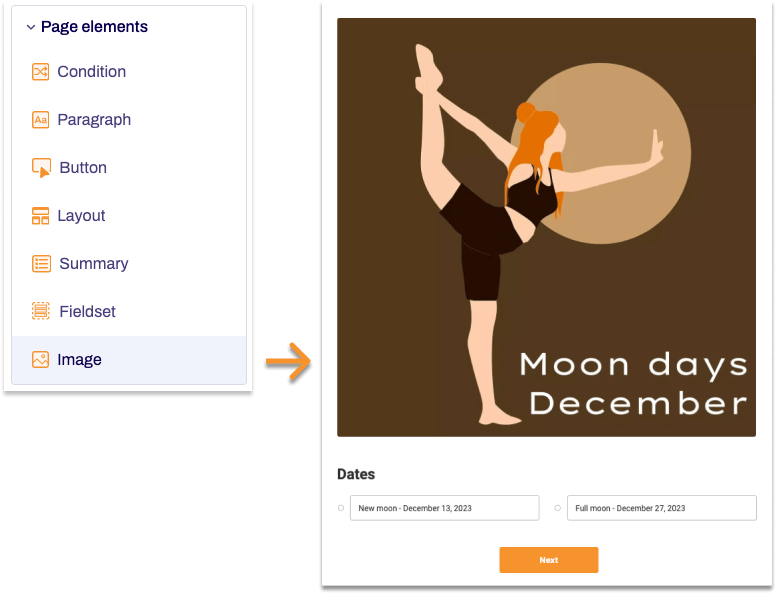
Adding Image
- In the Structure area, click the green plus sign.
- Navigate to General →Page elements and click Image.
You can now see the form element you’ve just added in the form tree. - On the right, under Edit Image, you can now adjust the settings for your new form element as required.
Property |
Description |
||||
| Technical name |
Each form element that is added to a form is automatically assigned a unique name – known as the ‘technical name’ – by Formcentric. This name is based on the designator for the form element. Alternatively, you can generate the technical name from the label. To do this, click New from label. Find out more about the technical name. |
||||
| Select image |
Select the image that you want to add to your form. You can select an image from the media library or you can upload a new image. Any images you upload are added to the media library automatically. |
||||
| Alternative text | Enter a piece of alternative text that describes the image. This text is shown if the image itself cannot be displayed and will be read out if a screen reader is being used. | ||||
| Display variant | You can use this to add a CSS class from the website that you will be embedding the form into. The CSS class chosen here will be applied to the form element. Alternatively, you can select one or more display variants to apply to the form element. |
||||


